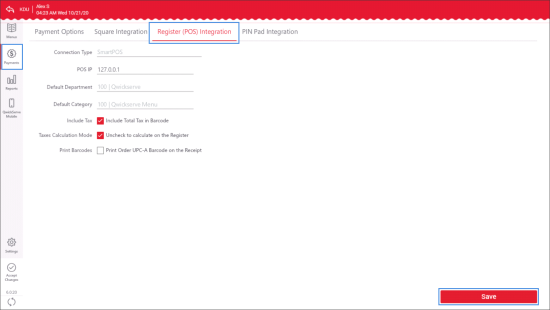To configure the QwickServe device register settings:
- In the left menu of the administrator's interface, tap Payments.
- Tap Register (POS) Integration.
- In the Register (POS) Integration tab, configure the following register settings:
- Connection Type: Select the connection type for the QwickServe device.
SmartPOS
POS IP: Specify the IP address of the SmartPOS terminal.
DCBOX
- DCBox IP: Specify the IP address of the DC Box to be used with the QwickServe device. By default, the DC Box is discovered automatically. If you want to specify the IP address manually, set the Manual toggle to the On position and specify the IP address in the field to the left.
- Register Type: Specify the type of the cash register to be used with the QwickServe device.
- DCBox IP: Specify the IP address of the DC Box to be used with the QwickServe device.
By default, the DC Box is discovered automatically. If you want to specify the IP address manually, set the Manual toggle to the On position and specify the IP address in the field to the left.
- POS IP: Specify the IP address of the Sapphire cash register. To automatically discover the cash register in the infrastructure, tap Discover Registers.
If the DC Box IP address must be used as the cash register IP address, set the Use DCBox IP toggle to the On position.
- POS Login and POS password: Specify the credentials to connect to the cash register.
- Tap Configure Register.
- Product Code: Specify the product code to be used for QwickServe. By default, code 400 is used. Only numeric values are supported.
- Tax Rates: Specify IDs of tax rates to be applied. Tax rates IDs must be separated by commas.
- From the Department list, select a CR department for QwickServe. By default, department 100 | QwickServe is used.
- Tap Configure.
- POS IP: Specify the IP address of the Passport cash register.
- POS Login and POS password: Specify the credentials to connect to the cash register.
- TaxStrategyID: Specify the ID of the tax strategy to be applied.
- CR Inbox Folder, CR Outbox Folder and Smb Service Name: Specify the paths to folders where data obtained from and sent to QwickServe and Petrosoft Cloud must be stored at the POS.
- PaymentSystemProductCode : Specify the product code to be used for QwickServe.
Sapphire
Use this option to connect Verifone Commander, Ruby CI and Sapphire cash registers.
Flexinova POS
POS IP: Specify the IP address of the Flexinova cash register.
Passport
- Default Department: Specify the cash register department to which QwickServe items will be assigned.
- Default Category: Specify the cash register category to which QwickServe items will be assigned.
- Include Tax: Select this check box to include the total tax to the barcode.
- Taxes Calculation Mode: Leave this check box not selected to calculate taxes at the cash register.
- Print Barcodes: Select this check box to have barcodes printed on the receipt.