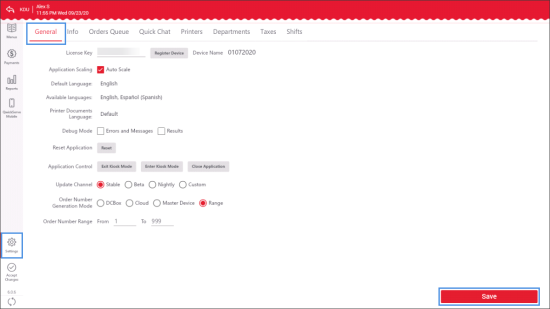The General settings section allows you to view and manage general application settings.
To access the QwickServe general settings:
- In the left menu of the administrator's interface, tap the Settings icon.
- Tap the General tab.
- View and adjust the following settings:
- License Key: The license key code assigned to the device on the cloud side. The license key is used for accessing QwickServe at the QwickServe Order Manager or QwickServe Ordering Terminal when you launch the application for the first time.
- Device Name: The name assigned to the device on the cloud side.
- Application Scaling: The application scaling mode. By default, the Auto Scale mode is turned on.
- Default Language: The language in which the application user interface and menu items descriptions are displayed in the ordering interface by default. To set the default language, tap the language field, then tap the current language and select the necessary language from the list.
- Available Languages: Languages in which the application interface and menu items descriptions can be displayed and in which documents can be printed. If several languages are added to the Available Languages list, QwickServe will display an option for switching between languages in the ordering interface.
To add languages to the list, tap the language field and select the languages that you want to add. - Printed Documents Language: The language in which documents such as receipts must be printed. To change the language, tap the language field, then tap the current language and select the language for printing the documents. The Printed Documents Language list contains only those languages that are added to the Available Languages list.
- Debug Mode: Select the Errors and Messages and/or Results check boxes to log error, messages and/or results data if something goes wrong. The debug mode is supposed to be used internally for testing purposes.
- Reset Application: Tap this button to reset the application and revert to the initial settings.
- (For rooted devices only) Application Control: Tap the necessary button to select in which mode the application must operate:
- Exit Kiosk Mode: Tap this button to exit the full screen mode of the application.
- Enter Kiosk Mode: Tap this button to open the application in the full screen mode.
- Close Application: Tap this button to exit the application.
- Update Channel: Channel for obtaining application updates. You can select one of the following options:
- Stable: Tap this option to obtain CStoreOffice® production releases and fixes.
- Beta: Tap this option to obtain updates with Release Candidate versions.
- Nightly: Tap this option to obtain the most recent updates with new features alpha tested by Petrosoft.
- Custom: Tap this option to subscribe to a channel created specially for your account or even for a specific location (upon request).
- Order Number Generation Mode: Select which device must generate numbers for placed orders:
- DC Box: Orders are generated by the DC Box.
- Cloud: Orders are generated on the back-office system side.
- Master Device: Orders are generated by the QwickServe Order Manager acting as the Master Device. For details, see QwickServe Order Manager Settings.
- Range: A specific range can be specified for the orders' numbers. Select this option and in the From and To fields of the Order Number Range field, specify the number range.
The Default Language list contains only the languages that are added to the Available Languages list.
If the Interface option is selected, documents will be printed in the language that is currently selected for the application interface.
In case you work with several terminals, different ranges should be specified for each terminal. For example, 1st terminal - from 1 to 249, 2nd terminal - from 250 to 499, 3rd terminal - from 500 to 749, 4th terminal - from 750 to 999.
- After you configure application settings, tap Save.