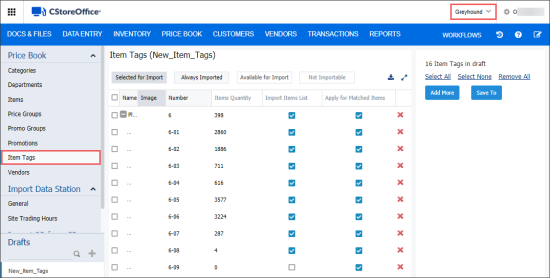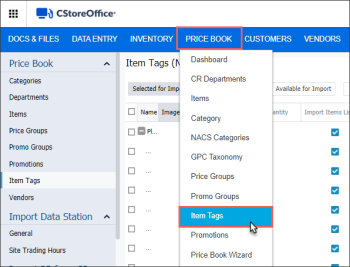If you need to set up QwickServe menus on several accounts and/or locations in CStoreOffice®, you will need to create a menu from the scratch only once. You can easily copy then this menu to another account or location as many times as you need.
When a new QwickServe menu is created on the account, the corresponding set of item tags is automatically added to CStoreOffice® with the structure that completely matches the QwickServe menu structure. Thus, to copy QwickServe menus to another account or location, you will only need to copy this set of item tags using Import Tool.
The procedure on how to copy QwickServe menus from one account to another account or location is described below.
To copy the QwickServe menu from one account to another account or location:
- Log into CStoreOffice® with the account for which you need to add a QwickServe menu.
- From the CStoreOffice® main page, go to Price Book > Import Tool.
- In the top right of the page, make sure the account or location for which you need to add a QwickServe menu is displayed.
- In the Import Tool left menu, go to Price Book > Item Tags.
- In the Item Tags draft table, add the item tags from the account where the QwickServe menu that you need is already created.
- Select the item tags that completely match the structure of the required QwickServe menu from the account
- Copy the selected item tags to your current account or location.
- In CStoreOffice® main menu, go to Price Book > Item Tags.
- In the list of item tags, find the tag with the QwickServe menu name and click it to select.
- At the top right of the Item Tags list, click the Edit Tag button.
- In the Edit Tag window, select the Set to menu check box and click Update.
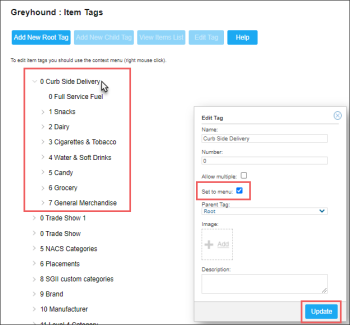
Result: The QwickServe menu is created from the selected item tag and its child tags at your account.
For more information on how to copy item tags in Import Tool, see Importing Item Tags to Location.
To make sure the QwickServe menu is created properly, at the top left of the CStoreOffice® page, switch to the QwickServe product and your menu.