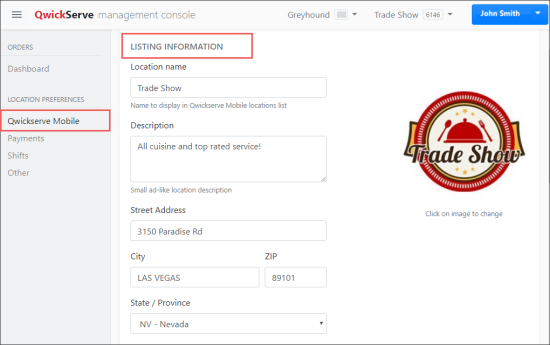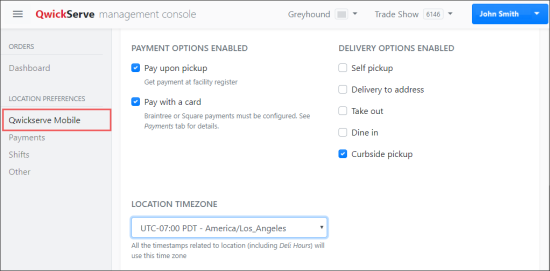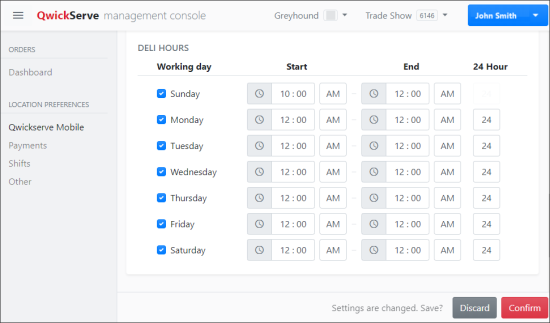To configure general location settings in QwickServe Cloud:
- In the Location Preferences menu, click QwickServe Mobile.
- In the Listing Information section, specify the following settings:
- Location name: Enter the location name.
- Description: Enter the location description, if any.
- Street Address: Enter the location street name and building number.
- City: Enter the location city.
- ZIP: Enter the location ZIP code.
- State / Province: Select the state or province of your location.
- Image: The location logo in the PNG format. You can drag and drop the logo onto the image box or select a path to the image location. The recommended logo size is 450 x 450 in pixel.
- In the Contacts section, specify the phone number for support issues.
- In the Payment Options Enabled section, select the options you want to provide to your customers for payment and also select the merchant provider you location use:
- Pay upon pickup
- Pay with a card
- In the Delivery Options Enabled section, select the options you want to display for the customers during the ordering process:
- Self pickup
- Delivery to address
- Take out
- Dine in
- Curbside pickup
- In the Location Timezone section, select the location timezone.
- In the Deli Hours section, set up the working hours for your location, during which the location will be able to accept customers' orders. If it will work 24/7, click 24 for each weekday.
- At the bottom right of the form, click Confirm.