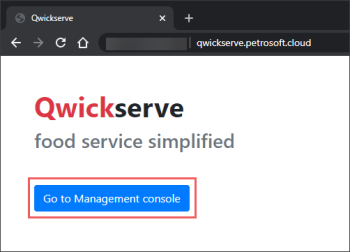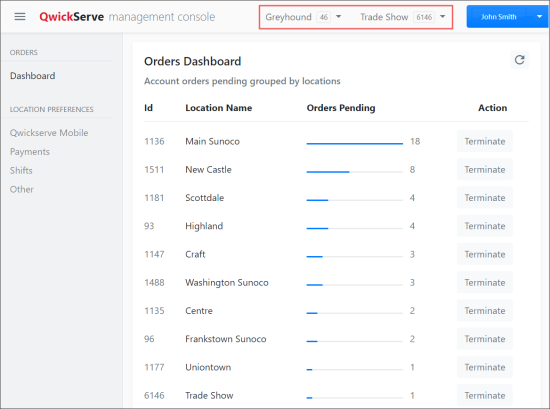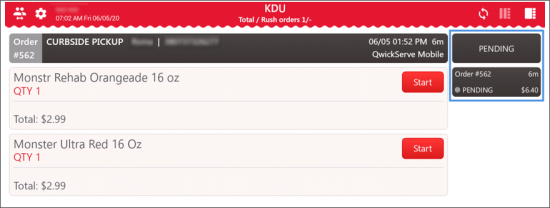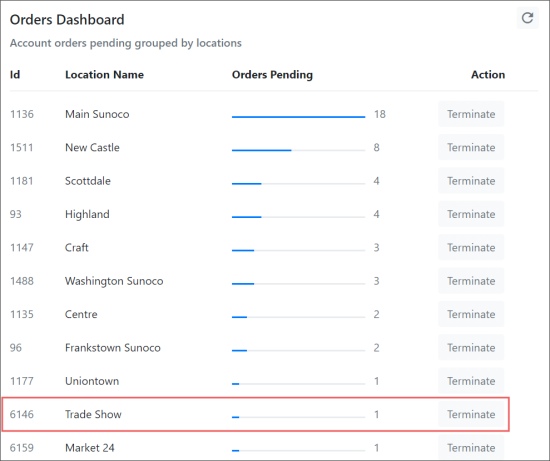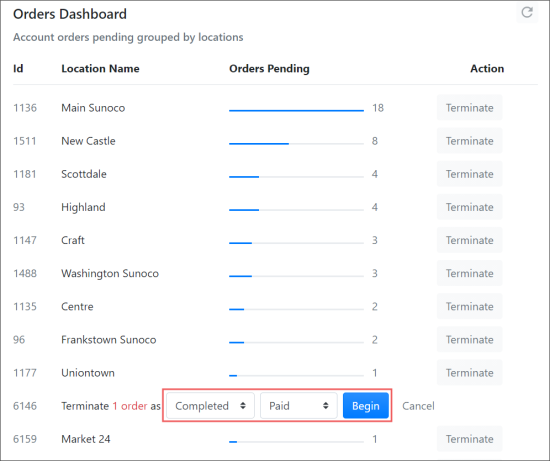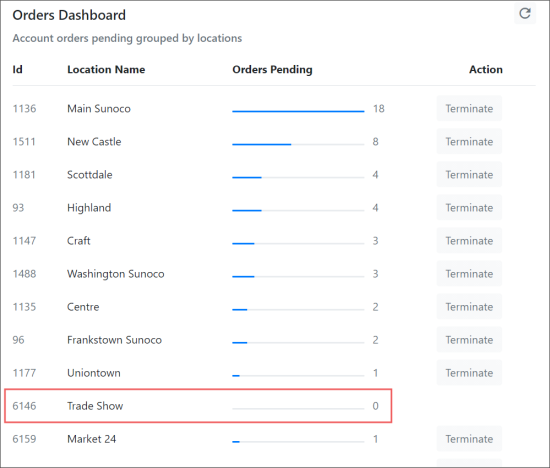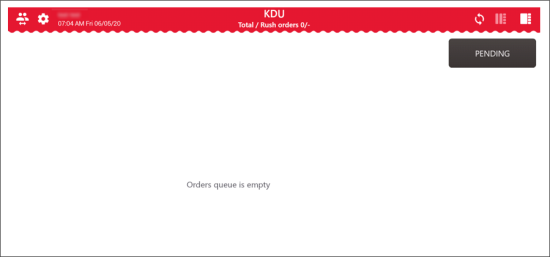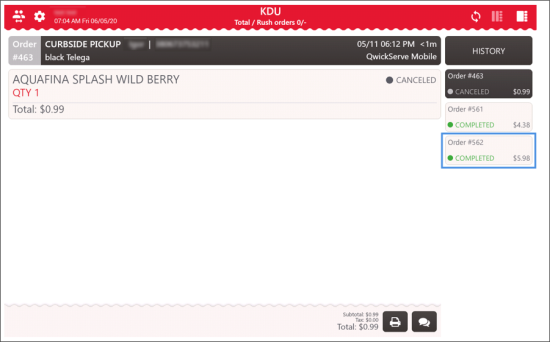If you cannot process QwickServe orders, your first troubleshooting step is to make sure that there is no queue of incomplete orders on the device.
IMPORTANT! While working with orders at QwickServe Order Manager, make sure you complete all processed orders on the QwickServe Order Manager. Incomplete orders are accumulated in the queue which overloads the device memory what, in turn, may cause device failure.
To check the queue of incomplete orders on the device:
- Open the QwickServe Management console, using the link: https://qwickserve.petrosoft.cloud/.
- Click the Go to Management console button and log into the console using the same credentials as for the Petrosoft Cloud account.
- At the top right of the QwickServe management console, select your account and location.
- In the Orders Dashboard list:
- Choose your location. In our example, the location is Trade Show.
- In the Orders Pending column, check the number of pending orders for your location.
- In the Action column for your location, click Terminate.
Result: Two lists with terminate options are displayed.
- Select the needed terminate options from the lists:
The same number of pending orders you have at your location's QwickServe Order Manager.
- Order termination status: Completed or Canceled.
- Order paid status: Not Paid or Paid.
- Click Begin.
Result: The following changes are made:
- Orders Dashboard: All pending orders are completed with the terminate options. The number of pending orders is changed to 0 for this location.
After refreshing the list, the location is not displayed anymore as it has no more pending orders.
- QwickServe Order Manager: All orders from the Pending tab are moved to the History tab. The pending orders queue becomes empty. The statuses of the orders are changed in accordance with the options selected during termination.
- In case there were a lot of pending orders in the queue, it is recommended to restart the QwickServe Order Manager device.