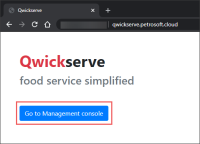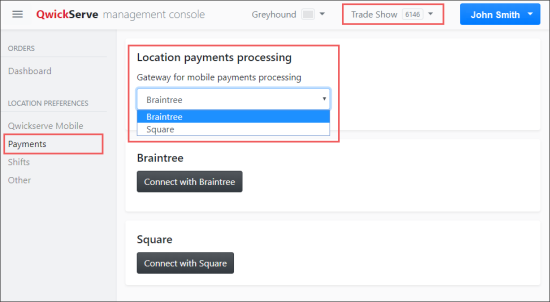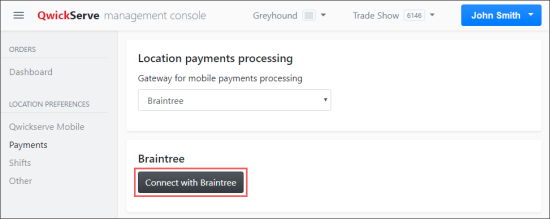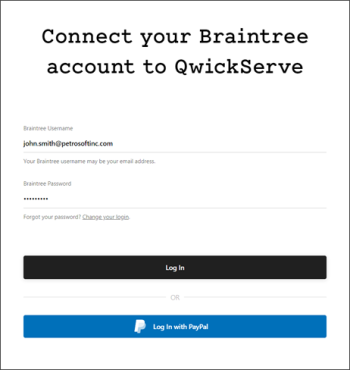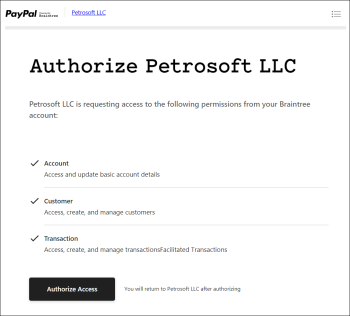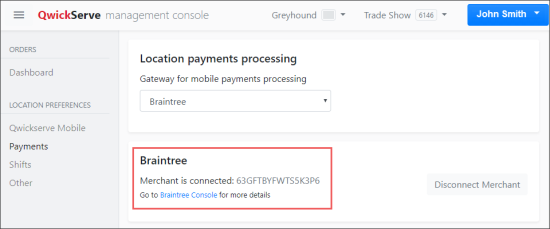QwickServe allows your customers to perform payments online when they place orders in QwickServe Mobile.
If you want to conduct online payments in QwickServe using the Braintree payment gateway, you will need to connect your Braintree account with the Petrosoft account.
The procedure below describes how to connect your Braintree account with the Petrosoft account.
Before following the procedure steps, make sure you are signed up with Braintree and have the username and password from the Braintree account.
Petrosoft does not collect or store any data on its servers and cannot access it. All information such as your private data, customers' private data and cards information is provided directly to Braintree.
To enable online payments with Braintree:
- In a web browser, navigate to https://qwickserve.petrosoft.cloud.
- Click the Go to Management console button and log into the console using the same credentials as for the Petrosoft Cloud account.
- In the left menu, select Location Preferences > Payments.
- At the top right of the page, select the location for which you want to enable Braintree payments.
- In the Location payments processing form > Gateway for mobile payments processing list, select Braintree.
- Go to the Braintree section and then click Connect with Braintree.
- In the Braintree authorization form, specify the username and password of your Braintree account and click Log In.
You can also log in with a PayPal account. To do this, specify the username and password of your PayPal account and click Log In with PayPal and proceed with the instructions provided via interface.
If you don't have the Braintree account yet, you need first to sign up with Braintree and then complete the sign in procedure.
- You are requested to authorize Petrosoft, LLC, to access your account data to collect payments. Braintree displays a list of required permissions. Click Authorize Access.
- After Braintree processes the information, you will be redirected back to the QwickServe Management Console. If the accounts are successfully linked, you can see the following message: Merchant is connected.
Result: You are redirected to the Braintree authorization form.