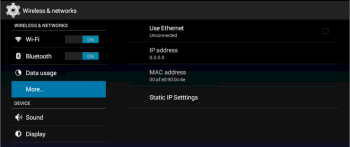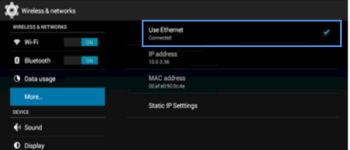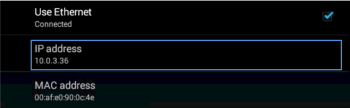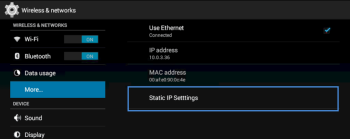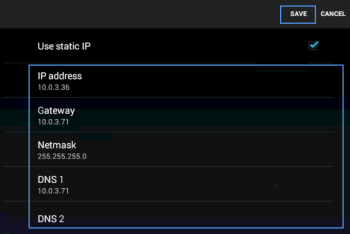To connect the QwickServe Ordering Terminal device to the LAN:
- Connect the device to the LAN using CAT5e or CAT6 Ethernet cables.
- In the Android UI of the device, go to Settings > Wireless and Network > More > Ethernet.
- Select the Use Ethernet check box and make sure the Ethernet status is indicated as Connected.
Result: The device is physically connected to the LAN.
- If DHCP is enabled in the network, make sure the device has obtained the IP address.
- If the local network configuration recommends or requires static IP assignment, tap Static IP Settings.
In the Static IP Settings form, select the Use static IP check box. Enter the IP address, gateway, netmask and DNS parameters. Then at the top of the form, tap Save.
Result: The device configuration is complete.
To ensure proper device configuration, you can optionally check the if the Internet is available. Open the web browser and navigate to https://www.petrosoftinc.com.