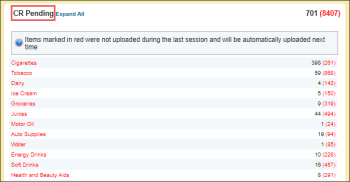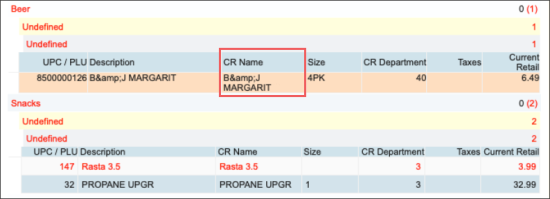When the updates from CStoreOffice® are not sent to the cash register, they are displayed in the CR Pending section.
In case the updates are displayed in the CR Pending section for a long period, you can perform the following troubleshooting steps:
- Make sure there are no CR connection issues.
When the CR connection is lost, the updates which are sent from CStoreOffice® are waiting in the CR Pending section until the connection is restored. - Make sure the following options are selected in the cash register settings:
- Allow CR updates
- Send updates for accepted changes
If these options are not selected, go to the CStoreOffice® cash register settings, select them, save the changes and resend the updates to the cash register. For details, see Shared Options and Cash Register: Advanced Settings.
- If you work with the Verifone Commander cash register, make sure the CR Department number in CStoreOffice® is not exceeding 4 digits. For details, see CR Departments.
- Make sure there are no special symbols in the item name. Check the CR Name column in CR Pending section. For example, in the image below the B&JMARGARIT item name contains such special symbols as & that should be removed from the item name.
- Make sure there are no duplicate PLU or UPC for the items that are in the CR Pending section. If items have duplicate PLU or UPC, they cannot be sent to CR from CStoreOffice®. Duplicate PLU or UPC should be corrected or duplicate items should be removed from the system.
- Make sure there are no errors on the cash register. Possible errors:
- Failed to add item. System contains maximum number of PLUs.
To troubleshoot this error, delete inactive items from the cash register, if any, or contact the CR manufacturer support team.