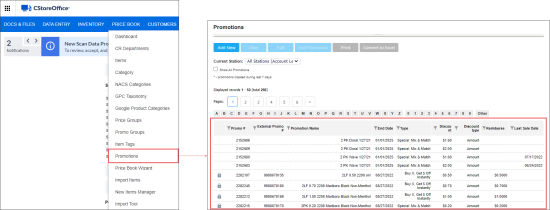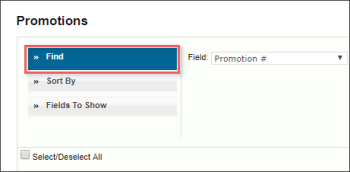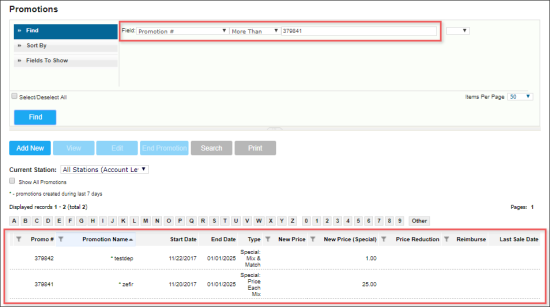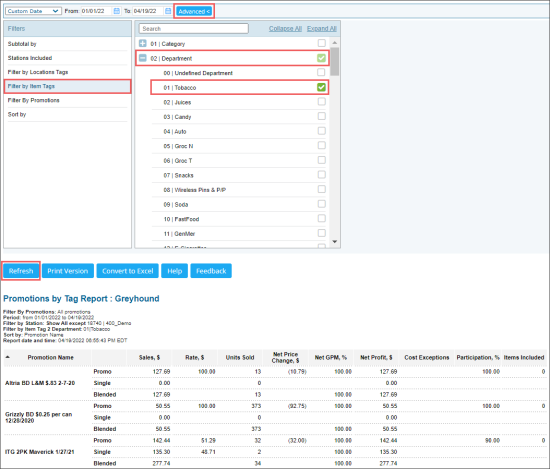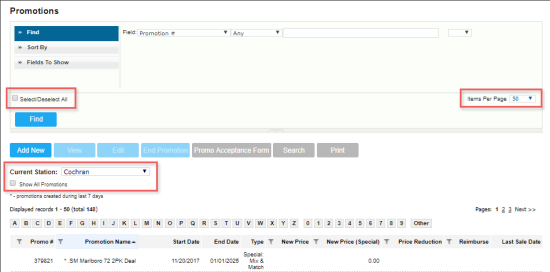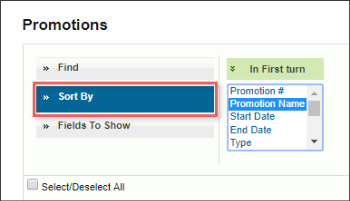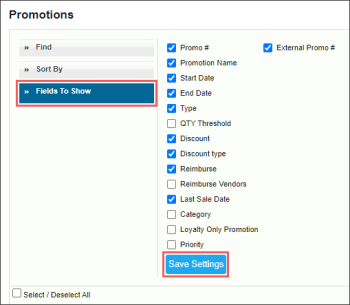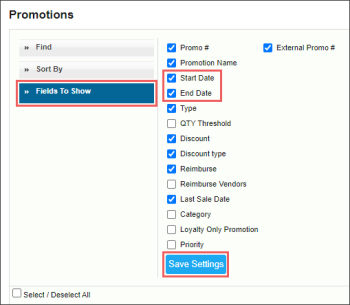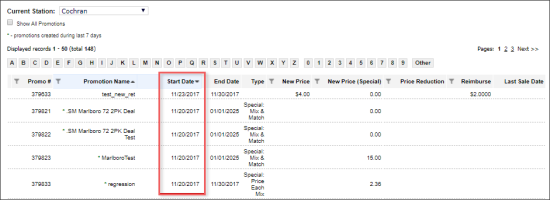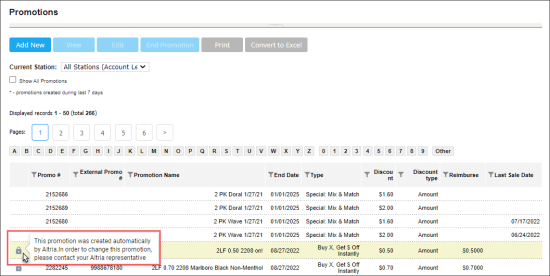The following operations can be performed with the promotions in the Promotions list:
- Search for promotions
- Make advanced promotion search
- Filter search results
- Customize search results
- View promotions that will be run in the future
- View Scan Data promotions created by Altria
Searching for Promotions
To find promotions:
- In the Promotions list, expand the Find and Replace tool.
- In the left menu, click Find.
- To find each field in the table, specify the following parameters:
- Desired field: Select the field based on which the search criteria should be specified.
- Search operator: Select one of the following search operators:
- Like: Select this operator to find promotions with values similar to search values in the desired field.
- Equal: Select this operator to find promotions that match the search value in the desired field.
- Empty: Select this operator to find all the promotions for which there is no such entry in the desired field.
- Exclude: Select this operator to find all promotions with no search value in the desired field.
- More than: Select this operator to find all promotions with values that are more than the search value in the desired field.
- Less than: Select this operator to find all promotions with values that are less than the search value in the desired field.
- Any: Select this operator to find all promotions with the desired field.
- Search value: Enter the value that is needed in order to search.
- This is optional - One more field - select the and or or value to add one more field based on the desired search. One more desired field can be added to search in the following cases:
- Select and to find promotions complying with several parameters.
- Select or to find promotions, for example, in two promo groups, but avoiding to make a search twice.
- (Optional) Apply additional options to the search results in advance. For details, see Filtering Search Results.
- At the left bottom of the tool, click the Find button.
Making Advanced Promotion Search
If you cannot find a promotion you need in the Promotions list, you may try using the promotion reports.
For example, to find a promotion by its department:
- Open the Promotions by Tag report.
- At the top of the report, go to Advanced > Filters.
- In the Filter by Item Tags filter, select Departments.
- Select the department included in the promotion you want to search for.
- Click the Refresh button.
For more information, see Promotions by Tag report.
Filtering Search Results
To filter the search results, at the bottom of the Find and Replace tool, use any of the following options:
- Select/Deselect All: Use this option to select or deselect all the promotions in the search results. Do not use it as an additional search option.
- Items Per Page: Select the desired number of items that are to show on one page.
- Current Station: Select a station for displaying this station's promotions only. Select All Stations to display all promotions.
- Show All Promotions: Select this option to display all promotions, including the ended promotions.
Customizing Search Results
To customize the search results in the Find and Replace tool, use the following sections:
- Sort By: Click this section and then select the sorting criteria in the first turn.
- Fields to Show: Click this section and select the fields for displaying in the search results. Then click Save Settings.
Viewing Future Promotions
To view what promotions are set to run in the future:
- Make sure the Start Date and End Date columns are displayed in the Promotions list. If not—do the following:
- Open Operational Panel, using the Operational Panel Switcher.
- In the left menu, click Fields To Show.
- Select the Start Date and End Date check boxes.
- Click the Save Settings button.
- Reload the Promotions list.
- Sort the promotions list by the Start Date column in descending order.
Viewing Scan Data Promotions Created by Altria
Scan Data promotions created by Altria automatically are displayed in the Promotions list with the lock icon in the first column. Hover over the lock icon, to view the detailed information about the promotion.
Scan Data Altria promotions created automatically cannot be edited.