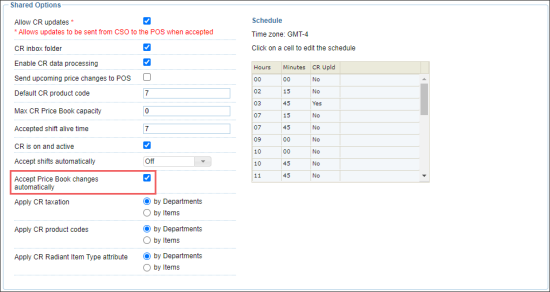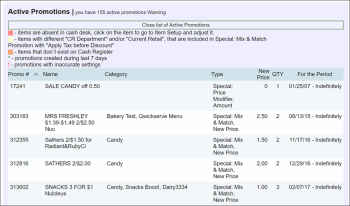If necessary, you can enable CStoreOffice® to automatically accept promotion changes. In this case, when you create a new promotion or change an existing promotion, the changes will be sent directly to the cash register.
To enable CStoreOffice® to automatically accept promotion changes:
- In CStoreOffice®, go to Data Entry > Dashboard.
- In the Station Options section, click Cash Register.
- In the Stations list in the Station : Options : Cash Register form, select the location for which you want to configure the auto acceptance settings.
- In the Shared Options section, select the Accept Price Book changes automatically check box.
- At the bottom of the form, click Save to save the changes.
Result: Promotion changes are sent automatically to the cash register , bypassing the Cash Register Updates Manager.
CStoreOffice® sends promotion updates to cash registers with time intervals not greater than 7 minutes.
Checking Promotion Updates
If you enable the Price Book Auto-Accept changes option and make changes to promotions in CStoreOffice®, the system does not display any notifications that the promotions updates have been sent to the cash register. You can check if the promotions have been updated using Cash Register Updates Manager.
To check if promotions have been updated:
- At the left of the CStoreOffice® home page, click the arrow icon next to Items Updates.
- In the Items Updates list, click a location whose data you want to synchronize.
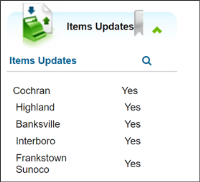
Result: The Cash Register Updates Manager form opens. - Scroll down to the Active Promotions section.
- Click the Active Promotions section to expand it and make sure the updated promotion is available in the list.