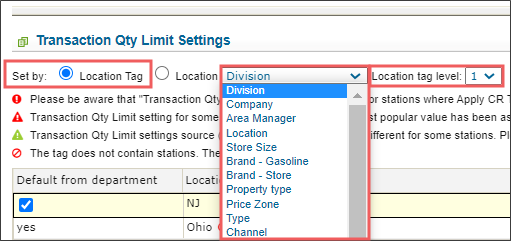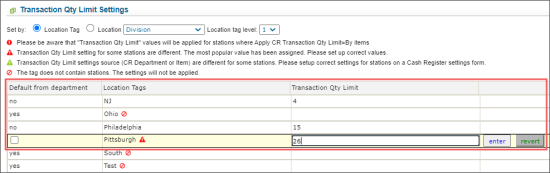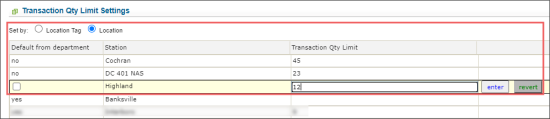The transaction quantity limit at the Items level can be configured in the following ways:
Setting Up the Transaction Quantity Limit for Location Tags
To set up the transaction quantity limit for location tags:
- From the CStoreOffice® main menu, go to Price Book > Items.
- Select the item you want to set the transaction quantity limit for.
- At the top of the list, click the Edit button.
Result: The Account : Price Book : Item Setup form opens. - In the Account : Price Book : Item Setup form, go to the Transaction Qty Limit Settings section.
- In the Transaction Qty Limit Settings form:
- In the Set by group of options, select Location Tag.
- In the list located to the right, select the location tag's type.
- In the Location tag level list, select the location tag level's value.
- For each location tag where you need to set up the transaction quantity limit, in the table below:
- In the > Location Tags column, make sure there are no restrictions to set up the transaction quantity limit for the item for a certain location tag.
- In the Default from department column, unselect the option to change its value to no.
- In the Transaction Qty Limit column, enter the limit value and click enter.
- At the top left of the Item Setup form, click the Save button.
The following restrictions are possible depending on the icon displayed to the right of the location tag's name:
| Location Tag Icon | Restriction Description |
| No icon | Transaction quantity limit can be configured for the item at all stations included into this location tag. |
| Transaction quantity limit will be applied only to the stations included into this location tag where the Apply CR Transaction Qty Limit value is equal to By Items in the CR Settings form. | |
|
|
The stations in this location tag have different default settings for the transaction quantity limit. By default, the most popular settings will be applied. Set up the limit manually, if you need to adjust the default settings. |
|
|
The stations in this location tag have different levels of transaction quantity limit settings, ether by Items or by Departments. Set up the level of the transaction quantity limit for each stations, to adjust the default settings. |
|
|
There are no stations in this location tag. The transaction quantity limit settings are not applied. |
Setting Up the Transaction Quantity Limit for each Location Separately
To set up the transaction quantity limit for each location separately:
- From the CStoreOffice® main menu, go to Price Book > Items.
- Select the item you want to set the transaction quantity limit for.
- At the top of the list, click the Edit button.
Result: The Account : Price Book : Item Setup form opens. - In the Account : Price Book : Item Setup form, go to the Transaction Qty Limit Settings section.
- In the Transaction Qty Limit Settings form:
- In the Set by group of options, select Location.
- For each location tag where you need to set up the transaction quantity limit, in the table below:
- In the Default from department column, unselect the option to change its value to no.
- In the Transaction Qty Limit column, enter the limit value and click enter.
- At the top left of the Item Setup form, click the Save button.