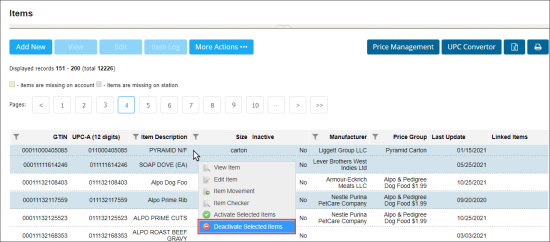To deactivate one or several items:
- From the CStoreOffice® main page, go to Price Book > Items.
- In the Items list, select the items you want to deactivate. You can select several items at once.
- Hover over any selected items and right-click it.
- In the menu that opens, click Deactivate Selected Items.
Result: The items are deactivated and removed from the list. Updates are sent to the Cash Register Updates Manager.
Deactivated items are not deleted from the system. They become inactive and can be activated back, if needed.
For more information about inactive items and how to view them, see Viewing Inactive Items.