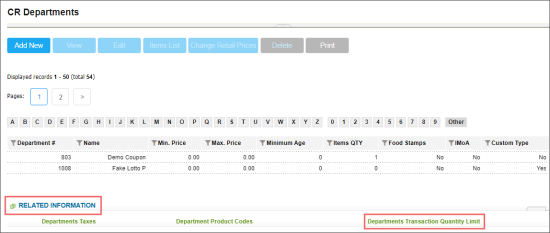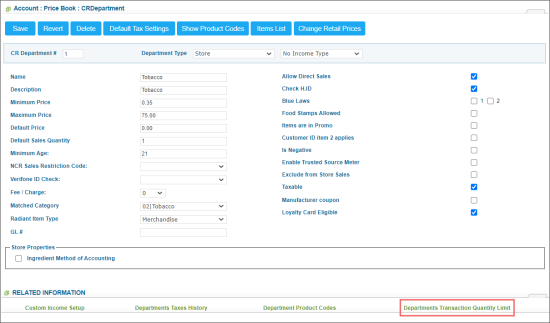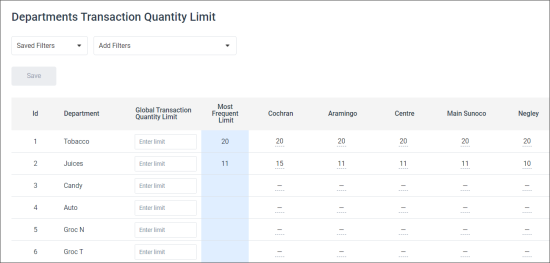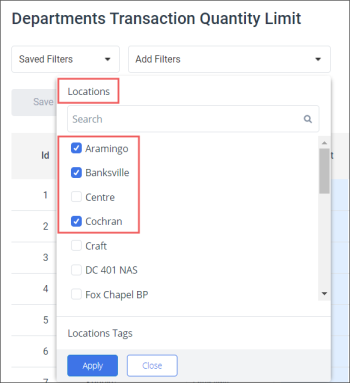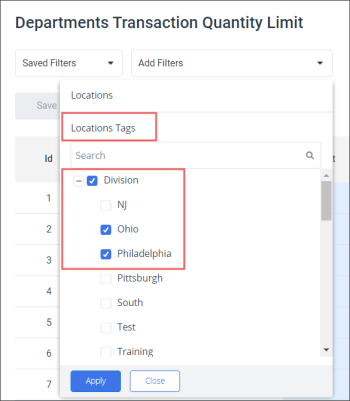In the Departments Transaction Quantity Limit form, you can set up the transaction quantity limit value for each department on all account's locations (stations).
The Departments Transaction Quantity Limit form is available under the following conditions:
- At least one Verifone Commander CR must be installed at the account.
- Supported Verifone Commander versions: Base 51.14 and higher, Base 52 and higher.
Opening the Departments Transaction Quantity Limit Form
You can open the form in the following ways:
- From the CStoreOffice® main page, go to Price Book > CR Departments > Related Information > Departments Transaction Quantity Limit.
- From the CStoreOffice® main page, go to Price Book > CR Departments > select the department > click Edit > go to Related Information > Departments Transaction Quantity Limit.
Working with the Departments Transaction Quantity Limit Form
The Departments Transaction Quantity Limit form displays the following data:
- Id: CR department's identifier.
- Department: CR department's name.
- Global Transaction Quantity Limit: The transaction quantity limit's value which is set for all departments.
- Most Frequent Limit: The transaction quantity limit's value which is set for most locations (stations).
- Locations: The account locations (stations). You can select in the filters, what locations to display in the form. For details, see Working with the Form's Filters.
You can set up the transaction quantity limit value for each department on the account's locations (stations) in the following ways:
- One value for all account locations. For each department in the list, do the following:
- In the Global Transaction Quantity Limit column, enter the transaction quantity limit value.
- At the top left of the list, click Save.
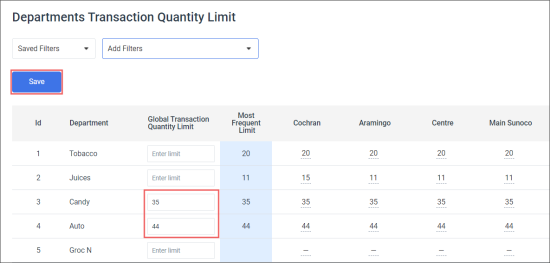
Result: The transaction quantity limit value is saved for all account locations.
- Different values for each account location. For each department in the list, do the following:
- In each location's column you need, enter the transaction quantity limit value.
- At the top left of the list, click Save.
Result: The transaction quantity limit values are saved for each account location separately. The Most Frequent Limit column is populated automatically.
Filtering the Transaction Quantity Limit Data
To display only specific account's locations in the Departments Transaction Quantity limit form:
- At the top of the form, click Add Filters.
- Select one of the following filtering criteria:
- Locations: Click Locations and select the locations you want to be displayed in the form.
- Locations Tags: Click Locations Tags, select the location tags you need and expand it to select certain tags, if needed.
- Click the Apply button.
Result: The locations are displayed in the form in accordance with the applied filter criteria.