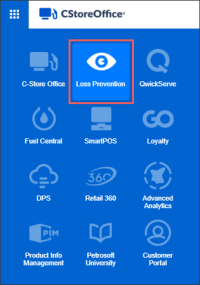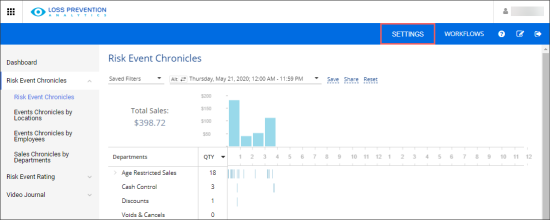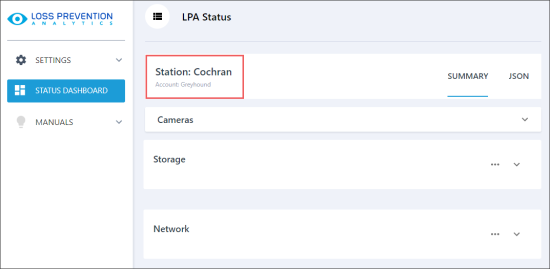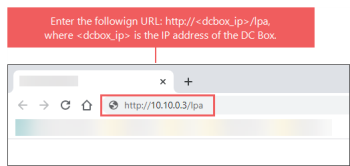Accessing the LPA Settings Console from the LPA Module
To access the settings console from the LPA module in Petrosoft Cloud:
- Log in to CStoreOffice® using your Petrosoft Cloud account.
- In CStoreOffice®, click the product switcher and select Loss Prevention Analytics.
- In the main menu of the LPA module, click Settings.
- In the list of locations, click Open next to the location whose LPA settings console you want to open.
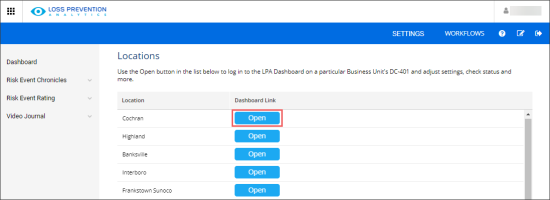
Result: The LPA settings console for the selected location opens.In case you are redirected to the Petrosoft Cloud sign in page, log into Petrosoft Cloud again using your Petrosoft Cloud account.
Accessing the LPA Settings Console over a Direct Link
You can access the LPA settings console over a direct link:
- On the computer, open a web browser and in the address line, enter the DC Box IP Address as it is displayed in the image below.
- Log in to the settings console using one of the following accounts:
- Your Petrosoft Cloud account.
- The installer account. By default, the installer account has the following credentials:
- User name: admin
- Password: Use the password you configured in the Direct Connect Options section > Web interface password field. For more information, see Update Default DC Box Password.