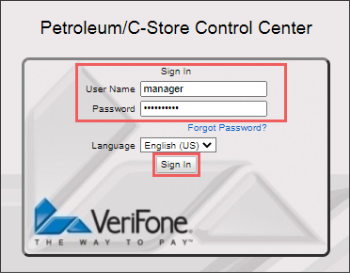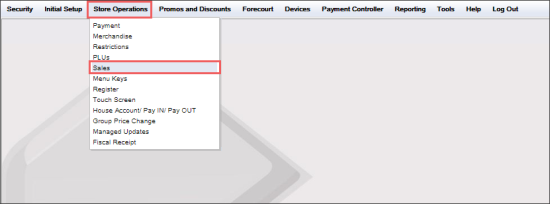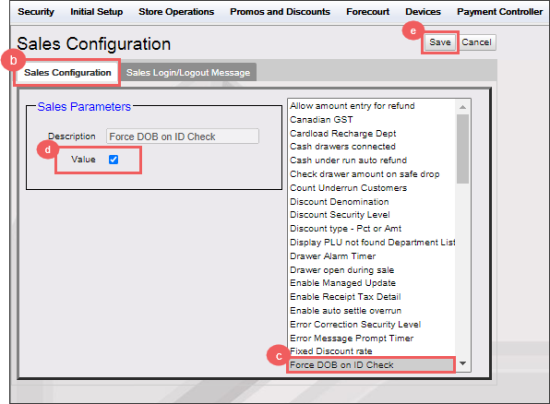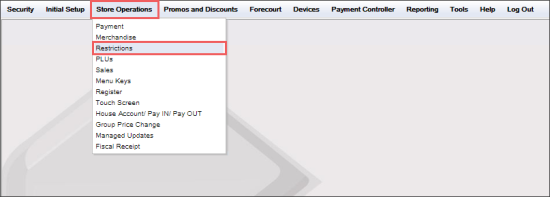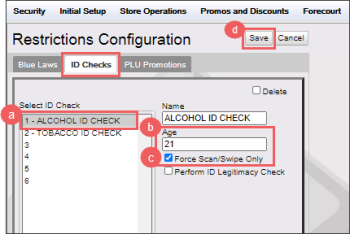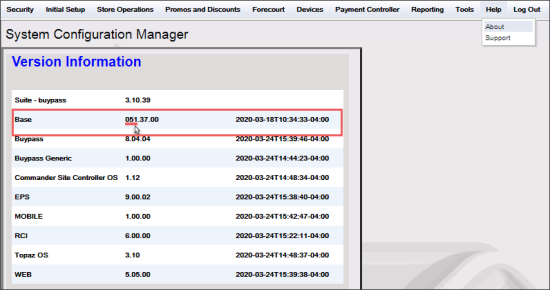To set up the age verification feature support on the Verifone Ruby2 cash register:
- Open the Verifone Ruby2 console and log into it.
- Check the controller's base version.
- Configure age verification for the sales operations.
- From the main console menu, go to Store Operations > Sales.
- In the Sales Configuration form, go to the Sales Configuration tab.
- In the list of sales parameters, select the Force DOB on ID Check parameter.
- In the Sales Parameters section, select the Value option.
- At the top right of the Sales Configuration form, click Save.
- Set up restrictions for ID checks:
- From the main console menu, go to Store Operations > Restrictions.
- In the Restrictions Configuration form, go to the ID Checks tab.
- For each ID Check, Alcohol and Tobacco, do the following:
- Select the ID check.
- In the Age field, enter the minimum age value below which the sales will be restricted.
- Select the Force Scan/Swipe Only option, if you want to forbid the cashiers to enter the date of birth manually for age confirmation.
- At the top right of the Restrictions Configuration form, click Save.
If the Value option is selected for the Force DOB on ID Check parameter, the age verification step cannot be skipped by a cashier during a sale.
Please note that the Force Scan/Swipe Only option is not available in the console, if the controller's base version is lower than 051. For details, see How to check the controller's base version.