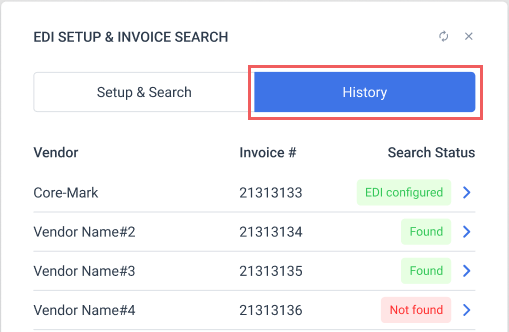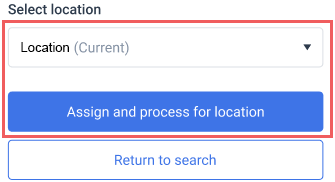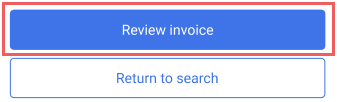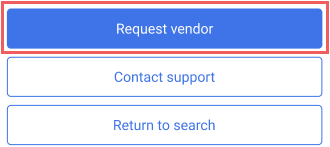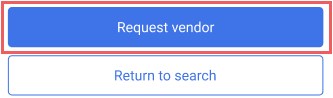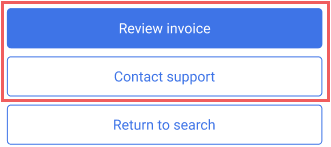The EDI Setup and Invoice Search widget helps troubleshoot electronic invoice processing issues for the current location. It automates vendor setup, locates missing invoices, and facilitates communication with vendors to ensure timely processing.
The widget is placed by default on the Merchandise Orders Dashboard. You can manually also add it to any other dashboard in the Reports section. See Customizing the Dashboard for details.
Getting started
Start troubleshooting invoice processing by selecting an EDI-capable vendor from the Vendor Name list on Setup & Search tab of the EDI Setup and Invoice Search widget.
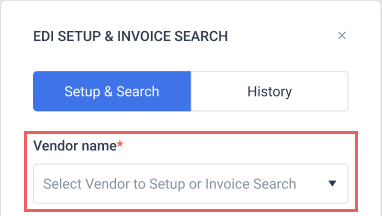
The system will then validate your location setup and automatically recommend the best solution for a potential issue:
Setting up EDI vendor
If the vendor integration for your location is not configured properly, the system will automatically contact the vendor on your behalf and request electronic invoices for your location.
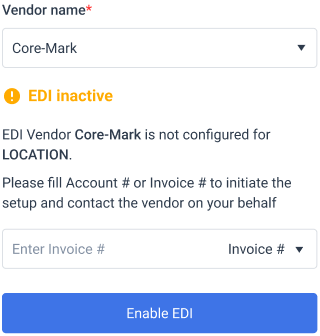
To initiate the EDI setup process, provide either the vendor's account number assigned to your location or the missing invoice number and click Enable EDI button.
|
Status |
Reason |
To do |
|
EDI inactive |
The selected vendor is not properly configured for this location. |
Provide the EDI account number or the missing invoice number and click Enable EDI button to start EDI auto-configuration. |
|
Invoice was found |
The invoice with the provided number is found in the system, but the associated EDI account is not assigned to any location. |
Select a location to be automatically associated with the EDI account number and click Assign and process for location button.
CStoreOffice® will automatically configure all necessary integrations for the selected location and assign the invoice to it. |
|
EDI setup initiated |
CStoreOffice® has automatically configured all necessary integrations for your location and requested the vendor to initiate electronic document interchange for you. |
Just wait for the update. The integration on the vendor side typically takes up to 2-3 business days. We will let you know once electronic invoices start arriving. You can also check the request progress in the history. If you have not received the invoice within 3 days, please check your email for any updates or contact the vendor directly for assistance. |
|
Integration incomplete |
CStoreOffice® was unable to automatically set up the integration with the vendor. |
Contact the vendor directly for assistance. |
Searching for EDI invoices
If the invoice has not arrived at the expected time, you can try searching for it within CStoreOffice®:
- EDI inbound;
- accepted invoices for all locations;
- pending invoices list for all locations.

Provide the missing invoice number and an optional invoice date and click Search Invoice button.
|
Status |
Reason |
To do |
|
Invoice was found |
The invoice with the provided number is found in the system. Check the detailed status for more information. |
Depending on the status of the invoice, perform one of the following actions:
|
|
Incorrect account for invoice |
The provided invoice is associated with another EDI account. |
It seems you might be looking for an invoice number meant for a different EDI account. If you are absolutely sure that the invoice should be associated with you location's EDI account and EDI settings for the current location are correct, click Request vendor button. CStoreOffice® will contact the vendor on your behalf and request it to re-send the EDI invoice with the correct account number.
For vendor actions, please allow up to 24 business hours. We will let you know once the updated electronic invoice arrives. You can also check the request progress in the history. If you have not received the invoice, contact the vendor directly for assistance. |
|
Invoice not found |
The invoice with the provided number is missing in CStoreOffice®. |
Make sure the invoice number is correct. If you are absolutely sure that the invoice number is correct, click Request vendor button. CStoreOffice® will contact the vendor on your behalf and request it to send the EDI invoice.
For vendor actions, please allow up to 24 business hours. We will let you know once the updated electronic invoice arrives. You can also check the request progress in the history. If you have not received the invoice, contact the vendor directly for assistance. |
|
Found for another location |
The invoice with the provided number is assigned to another location. |
You are looking for an invoice number associated with another location. Check whether EDI settings for the current location are properly configured. If you are absolutely sure that the location settings and the invoice number are correct, request Petrosoft Technical Support to associate the invoice with the current location.
|
Viewing request status and search history
To view the current status of your requests and the history of invoice searches, switch to History tab on the EDI Setup and Invoice Search widget.