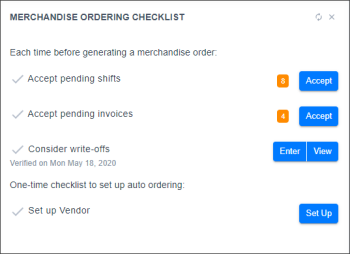The list of activities is displayed in the Merchandise Ordering Checklist widget. Make sure you complete each operation before placing the order.
You need to perform the following operations:
- Accept pending shifts: If you have any shifts that have been closed but not accepted for the location, the dashboard displays an orange notification with the number of shifts to be accepted. Click Accept to the right and in the Shift Report form, accept the shifts.
- Accept pending invoices: If you have any pending invoices, the dashboard displays an orange notification with the number of invoices to be accepted. Click Accept to the right and in the Pending Invoices form, accept all invoices that are pending for the location.
- Consider write-offs: If you have items with a short life cycle or any other losses of stored inventory, you need to enter write-off information in the system. Do the following:
- Click View to open the Write-Offs by Tag report and analyze write-off data.
- Click Enter and in the Write-Off Entry form, enter information about write-offs.
- Set up Vendor: If you need to set up a new vendor, click Set Up and follow the vendor setup procedure. For details, see Setting Up Vendors.
Once ready, you can proceed to the last step of the ordering process.