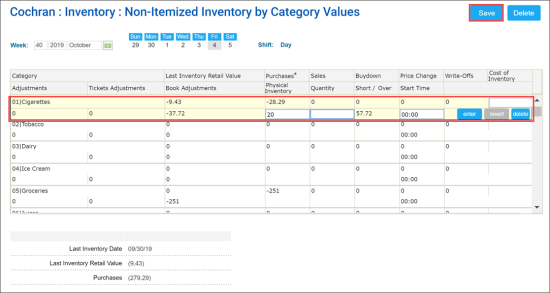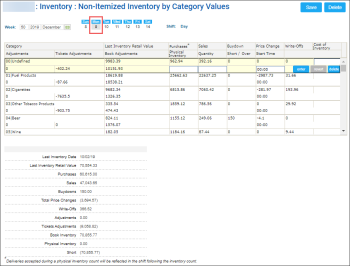Non-Itemized Inventory by Category Values
- Enter inventory data by categories of items.
- View inventory data by categories of items for the selected date.
Entering Inventory Data by Categories of Items
Once the inventory process started, all the purchases (goods) that entered the store during the inventory process DO NOT take part in the inventory. They are supposed to be registered in the system after the end of the inventory process.
To enter inventory by categories:
- From the CStoreOffice® main page, go to Inventory > Counts.
- In the left menu, select Non-Itemized Inventory > By Category Value.
- For every category, view and enter the following data:
- Category: Category name
- Last Inventory Retail Value: Amount of the latest physical inventory by category
- Book Adjustments: Adjustments by category
- Purchases: Purchases by category
- Physical Inventory: The counted inventory by category
- Sales: Sales by category
- Quantity: Quantity by category
- Buydown: Buydown by category
- Short/Over: Difference between the Book Inventory and the entered physical inventory
- Price Change: Price change by category
- Start Time: Inventory start time
- Write-offs: Spoilage by category
- Tickets adjustments: Adjustments by tickets by category
- Cost of Inventory: Inventory by category counted by the server
- To the right of the row, click enter.
- At the top right of the form, click Save.
All data must be counted for the period from the previous inventory to the morning of the current day.
Result: The summary data will be displayed at the bottom of the form.
Viewing Inventory Data by Categories of Items
To view inventory data by categories of items for the selected date:
- From the CStoreOffice® main page go to Inventory > Counts.
- In the left menu, select Non-Itemized Inventory > By Category Value.
- At the top left of the Non Itemized Inventory by Category Values form, select the date you need.
Result: The inventory data by categories of items for the selected date is displayed.In the Sales column, you can view the sales data only for the period starting from the last inventory and ending on the selected date. To get more detailed information about sales, use the Item Sales by Tags report.