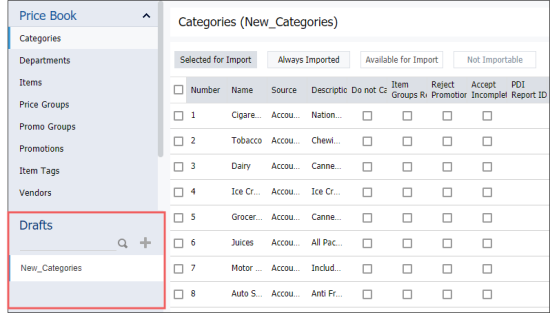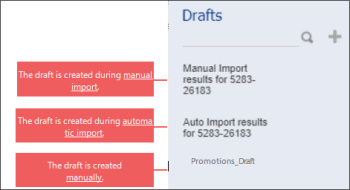Each Price Book element has its own drafts list. To open the drafts list for the specific Price Book element:
- Go to Operational Menu > Price Book.
- Select the section you need.
- Wait until the drafts list is uploaded in the DRAFTS section.
In the example below you can see the drafts list for the Price Book Items.
Drafts can be created in Import Tool in the following ways:
- Manually: When you create a draft from the scratch. For more information, see Creating a Draft.
- During manual import: When you import price book data from different sources. For more information, see Importing Data to the Draft.
- During automatic import: When the price book is imported from the cash register automatically. For more information, see Automatic Price Book Import from the Cash Register.
You can easily identify how the draft was created by the draft's name. If the draft is created manually, it has a custom name. If the draft was created during either manual or automatic import, it has the corresponding designation in its name.
The name of the draft created during manual or automatic import also contains the digits in its name in the following format: XXXX-YYYYY, where:
- XXXX: Indicates the Account ID value.
- YYYYY: Indicates the Location (Station) ID value.
To learn more about how to work with drafts in Import Tool, see the following sections:
Import Tool: Working with drafts
This video contains the instructions on how to work with drafts in Import Tool.