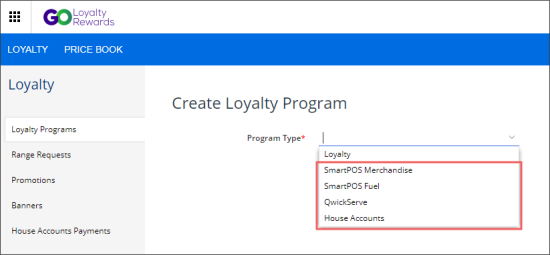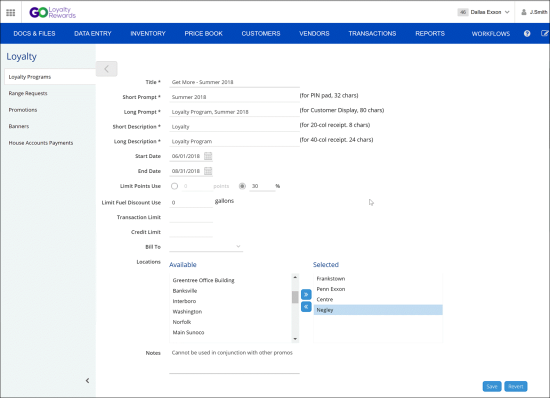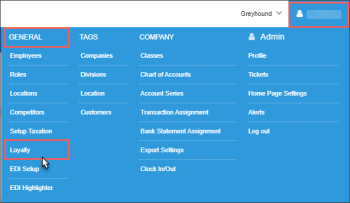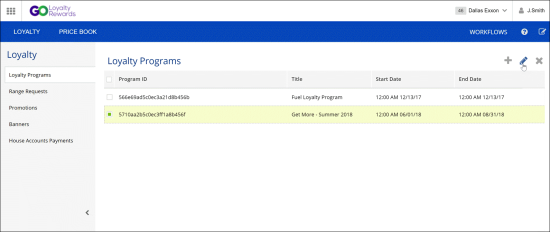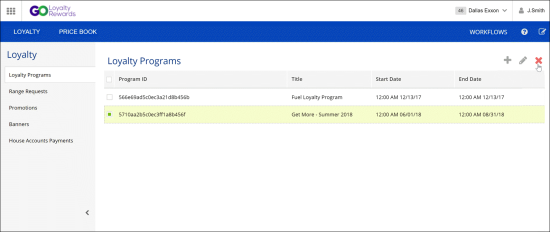To start implementing your loyalty strategy, you must set up one or more loyalty programs. The loyalty program is the core component in the Go Loyalty system. It lets you define the rules by which the loyalty program must be organized: when the program must start and end, at which locations it must be in effect, what are the limits for loyalty points usage and so on.
To set up loyalty programs, use the Go Loyalty portal. You can perform the following actions with loyalty programs:
Creating Loyalty Programs
To create a new loyalty program, follow the steps:
- Switch to the Loyalty module. For details, see Switching to the Go Loyalty Portal.
- In the left menu, click Loyalty Programs.
- At the top right corner of the loyalty programs list, click the add icon.
- In the Create Loyalty Program form:
- In the Program Type list, select one of the following values depending on the program type you are creating:
- In the Title field, enter the loyalty program name. The program title is used to identify the program in the Go Loyalty system.
- In the Short Prompt field, enter a short name for the program to be displayed at the PIN pad.
- In the Long Prompt field, enter a long name for the program to be displayed on the customer display.
- In the Short Description field, enter a short description of the program to be printed on receipts that are 20 symbols wide.
- In the Long Description field, enter a long description of the program to be printed on receipts that are 40 symbols wide.
- Use the Start Date and End Date field to set up the program duration.
- To limit loyalty rewards usage, populate one or several of the following fields:
- In the Limit Points Use field, specify the maximum number of loyalty points that can be used for one purchase. You can set the limit as the exact number of points or percentage of the price that can be paid with loyalty points.
- In the Limit Fuel Discount Use field, specify the maximum amount of fuel in gallons that the customer can get using loyalty rewards. As soon as the customer gets the maximum amount of fuel, fuel filling is stopped. If the customer needs more fuel, a new purchase transaction at a regular price is created.
- In the Transaction Limit field, specify the limit for the transaction amount.
- In the Credit Limit field, specify the credit limit for the customer.
- In the Bill To list, select a vendor to which bills for the loyalty program must be issued.
- In the Locations section, set up a list of locations at which the program will be in effect. If no location is selected, the program will be in effect at all locations.
- In the Notes field, provide additional information about the loyalty program if necessary.
- At the bottom of the loyalty program view, click Save to save the created loyalty program.
Editing Loyalty Programs
To edit a loyalty program, follow the steps:
- At the top right corner of the main CStoreOffice® view, click the account name and select General > Loyalty.Result: The Go Loyalty page opens.
- In the loyalty programs list, select the necessary program.
- At the top right corner of the loyalty programs list, click the edit icon.
- Edit settings of the loyalty program as required.
- At the bottom of the loyalty view, click Save to save the changes.
Deleting Loyalty Programs
To delete a loyalty program, follow the steps:
- At the top right corner of the main CStoreOffice® view, click the account name and select General > Loyalty.Result: The Go Loyalty page opens.
- In the loyalty programs list, select the necessary program.
- At the top right corner of the loyalty programs list, click the delete icon.