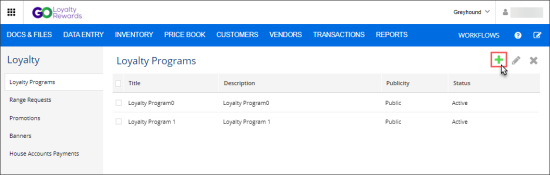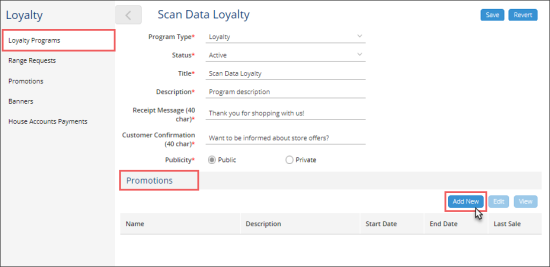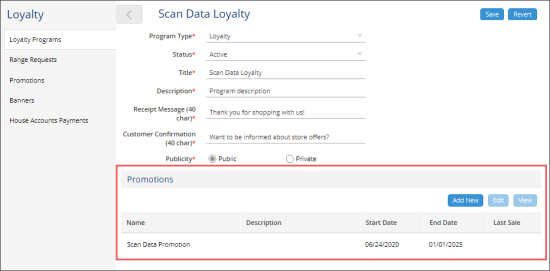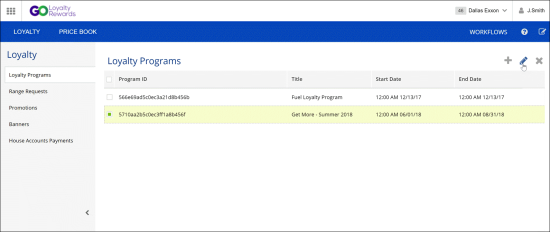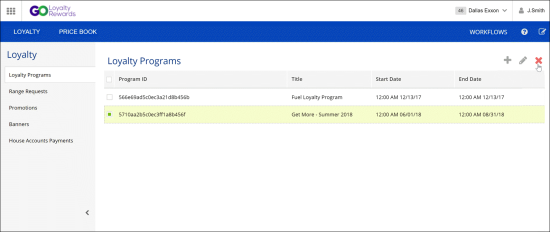The procedures described below are applicable to the Go Loyalty programs which are created for the Go Loyalty promotions applied at Verifone CR.
To learn how to create a loyalty program with the Go Loyalty portal for other promotion types, see Getting Started with Go Loyalty.
To set up Go Loyalty programs for the Go Loyalty promotions applied at the Verifone cash register, use the Go Loyalty portal. You can perform the following actions with the Go Loyalty programs:
- Create loyalty programs
- Add promotions to the loyalty program
- Edit loyalty programs
- Delete loyalty programs
Creating Loyalty Programs
To create a new loyalty program:
- Switch to the loyalty module. For details, see Switching to the Go Loyalty Portal.
- At the top right corner of the loyalty programs list, click the add icon.
- In the Loyalty Program form, specify the following loyalty program settings:
- In the Program Type list, select Loyalty.
The Loyalty value should be always selected for the Loyalty program. - In the Status list, select Active.
If you need to create the Loyalty program and keep it inactive for a while, select the Inactive value. - In the Title field, enter the short title of the loyalty program.
- In the Description field, enter the description of the loyalty program.
- In the Receipt Message field, enter the message to be printed at the end of each customer receipt. You may leave the default message.
- In the Customer Confirmation field, enter the message to be displayed to the customer on the PIN Pad with two buttons: Yes and No.
The maximum length of the receipt message is 40 characters long.
- By pressing Yes, a customer agrees to receive the store's special offers and discounts on the mobile phone.
- By pressing No, a customer refuses to be informed about the store's special offers and discounts via the mobile phone.
This message is displayed only once for all new customers who have just registered in the loyalty program.
- In the Publicity group of fields, you may select either of the following public level of the loyalty program:
You may use the default customer confirmation message provided by Petrosoft or change it to your variant. The maximum length of the message is 40 characters long.
- Public: If this option is selected, the loyalty program is available for all customers: existing and newly added.
- Private: If this option is selected, the loyalty program is available only for those customers that are added to this loyalty program.
Currently, only public loyalty programs can be created. The Private level will become available in future releases.
- At the top right of the Loyalty Program form, click Save.
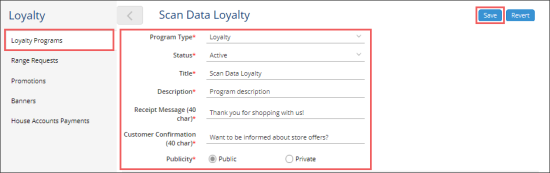
Result: The new loyalty program is saved. The Promotions section is displayed. - Add the loyalty promotions to the loyalty program. For details, see Adding Promotions to Loyalty Program.
- At the top right of the Loyalty Program form, click Save.
Adding Promotions to Loyalty Program
To add a promotion to the loyalty program in the Loyalty module:
- In the right menu, click Loyalty Programs.
- In the Loyalty Programs list:
- Select the loyalty program for which you need to add a promotion.
- At the top right of the Loyalty Programs list, click the edit icon.
Result: The Loyalty Program form opens for the selected loyalty program. - Go to the Promotions section.
- In the Promotions section, click Add New.
- Specify the promotion settings. For details, see Setting Up Scan Data Loyalty Promotion.
- Make sure the promotion is added to the Promotions list.
Editing Loyalty Programs
To edit a loyalty program:
- Switch to the loyalty module. For details, see Switching to the Go Loyalty Portal.
- In the loyalty programs list, select the necessary program.
- At the top right corner of the loyalty programs list, click the edit icon.
- Edit settings of the loyalty program as required.
- At the bottom of the loyalty view, click Save to save the changes.
Deleting Loyalty Programs
To delete a loyalty program:
- Switch to the loyalty module. For details, see Switching to the Go Loyalty Portal.
- In the loyalty programs list, select the necessary program.
- At the top right corner of the loyalty programs list, click the delete icon.