Loyalty programs are the core component of the Go Loyalty system. They let you define the characteristics of accepted loyalty cards, provide descriptions printed on receipts, and so on.
To set up loyalty programs, use the Go Loyalty portal. You can perform the following operations:
Compatibility
- Bulloch Loyalty program is only supported for Bulloch BT9000 cash registers.
- Go Loyalty product subscription is required for every location where the corresponding loyalty promotions must be made available. Loyalty promotions will not be sent to locations without the subscription, even if they have Bulloch cash registers installed.
- The following promotion types are supported for Bulloch Loyalty program when the customer presents the valid loyalty card:
- Buy XYZ, Get $ Off Instantly
- Buy X, Get Fuel Discount Instantly
- Get Permanent Fuel Discount
Creating Bulloch Loyalty Programs
To create a new Bulloch loyalty program, follow the steps:
- Switch to the Loyalty module. For details, see Switching to the Go Loyalty Portal.
- In the left menu, click Loyalty Programs.
- At the top right corner of the loyalty programs list, click the plus icon.
- Select Bulloch Loyalty from the Program Type list.
- If you want the loyalty program to be inactive after it is created and activate it later, select Inactive in the Status field. Otherwise, leave the Active value.
- In the Title field, enter the loyalty program name. The program title is used to identify the program in the Go Loyalty system.
- In the Description field, enter a verbose description of the program.
- In the Receipt Message field, enter a description of the program to be printed on receipts.
- To apply the program to the generic (public) audience, select Public in the Publicity setting. Otherwise, switch the setting to Private.
- Specify the parameters of applicable loyalty cards in the Loyalty card definitions section. Click the plus icon to add a loyalty card definition.
- Bin Start: First digits of the loyalty card number. At least 4 digits.
- Bin End: Last digits of the loyalty card number. At least 4 digits.
- Min Length: Minimum length of the loyalty card number.
- Max Length: Maximum length of the loyalty card number.
- Check Digit: Whether to validate the loyalty card using the check digit.
- Click Update button below the record to apply the loyalty card definition. You can add multiple loyalty cards definitions to the same program.
- Click Save button at the top to save the loyalty program.
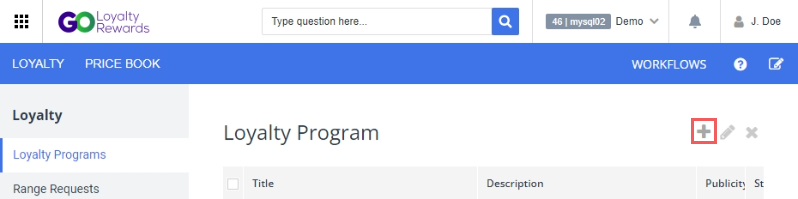
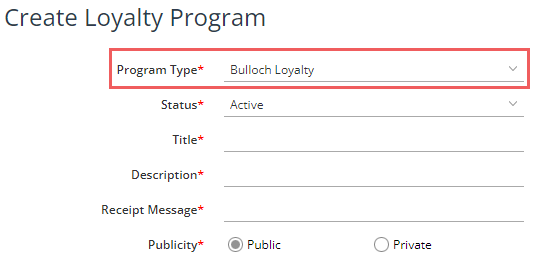

At least one loyalty card definition must be added for a loyalty program. Otherwise, the program will not work on the cash registers.

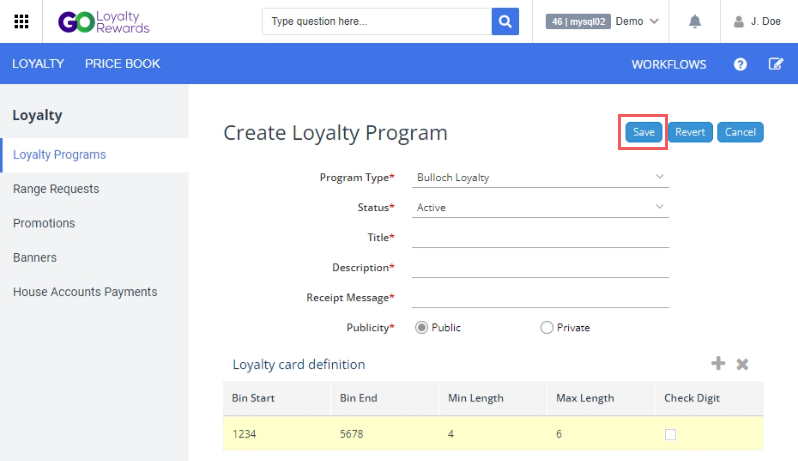
Editing Bulloch Loyalty Programs
To edit a loyalty program:
- Switch to the Loyalty module. For details, see Switching to the Go Loyalty Portal.
- In the left menu, click Loyalty Programs.
- Select the program from the list.
- At the top right corner of the loyalty programs list, click the pencil icon.
- Change parameters of the loyalty program as required.
- Click Save button at the top to save the loyalty program.
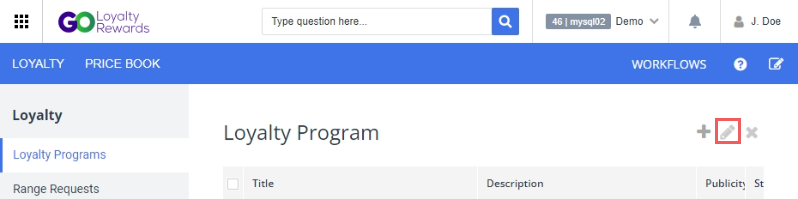
Deleting Bulloch Loyalty Programs
To remove a loyalty program:
- Switch to the Loyalty module. For details, see Switching to the Go Loyalty Portal.
- In the left menu, click Loyalty Programs.
- Select the program from the list.
- At the top right corner of the loyalty programs list, click the cross icon and confirm the removal.
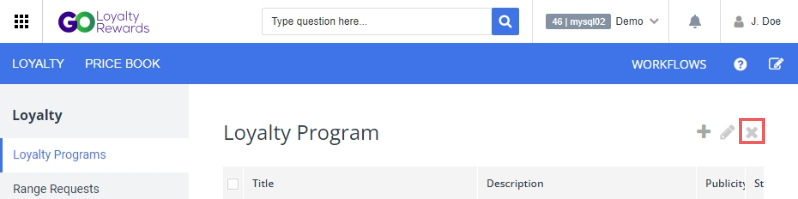
When you delete a loyalty program, all associated promotions will stop working.

