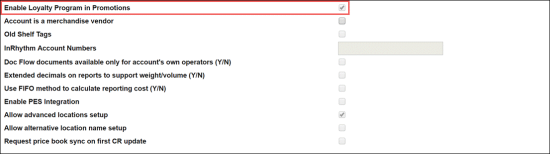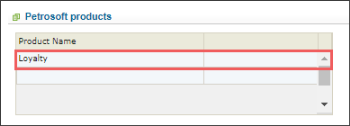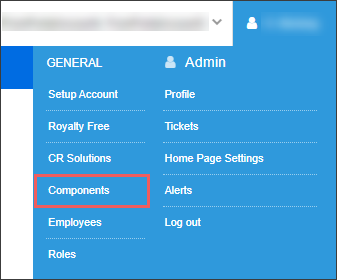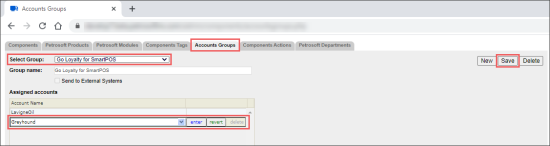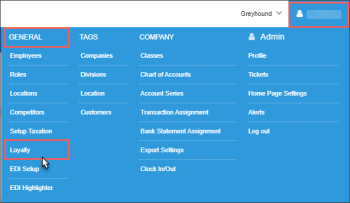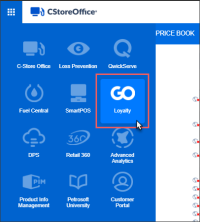Before you can set up loyalty programs, you need to activate the Go Loyalty product for the account that you plan to use for work with loyalty data.
To activate the loyalty settings, you must use an account with the system user role.
To activate the loyalty settings for a certain account:
- Log in to CStoreOffice® under an account with the system user role.
- Enable loyalty settings in the Setup Account form.
- At the top right corner of the main CStoreOffice® page, click your account name and under the General tab, click Setup Account.
- In the accounts list, select the account for which you want to activate the loyalty settings.
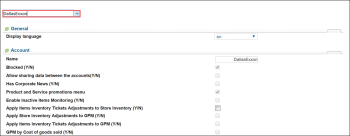
Result: The setup account view reloads for the selected account. - At the bottom of the account view, click Edit.
Result: The setup account view opens in the editing mode. - In the Setup Account form:
- Go to Account section and select the Enable Loyalty Program in Promotions check box.
- Go to Petrosoft Products section and add the Loyalty product.
- At the bottom of the Setup Account form, click Save.
- Add the account for which you are activating the Go Loyalty product to the relevant accounts group:
- At the top right corner of the main CStoreOffice® page, click your account name and under the General section, click Components.
- From the Components tab, go to the Accounts Groups tab.
- In the Accounts Groups tab:
- In the Select Group list, select Go Loyalty for SmartPOS.
- In the Assigned Accounts list, add the account you need and click enter.
- At the top right of the tab, click Save.
After the Go Loyalty product is activated for the account, you may check it in the following way:
- At the top right corner of the main CStoreOffice® view, select the account whose settings you have updated.
- Make sure that the loyalty settings are activated for the account in one of the following ways:
- At the top right corner of the main CStoreOffice® view, click the account name and make sure that the Loyalty menu option is available. When you click the option, the GO Loyalty product page must be opened.
- Go to Product Switcher and make sure that the Go Loyalty product is available. When you click the option, the GO Loyalty product page must be opened.