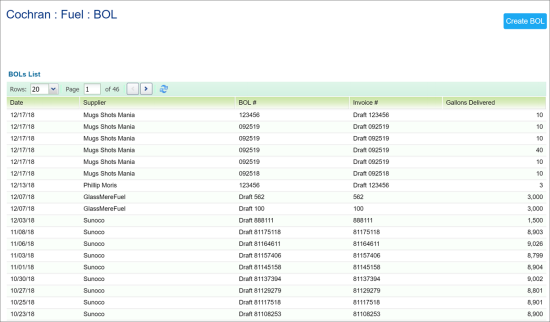You can view and edit previously entered BOLs and automatically generated BOL drafts.
To open the list of BOLs:
-
On the main toolbar, go to Vendors > BOLs and select the station from the corresponding list at the top-right corner.
Result: The list of BOLs is displayed. Use the list to view any BOL that has been added for the location. Edit or delete it if necessary.
- Browse through the list pages and sort and filter the data by columns.
Viewing and Editing BOLs
To view and edit BOLs, follow the steps:
- In the list of BOLs, double-click the BOL you want to view.
- Make the necessary changes and click Save. For details, see Entering New BOL.
-or-
If no changes are needed, click Cancel.
Any changes made to the BOL and saved are immediately applied to the invoice associated with it. To view the associated invoice, click the Invoice # link above the Fuel Products section.
Deleting BOLs
To delete a BOL, follow the steps:
- In the list of BOLs, double-click the BOL you want to delete.
- Click the Delete button at the bottom of the page.
When you delete a BOL, the associated invoice is not deleted. If you want it removed, you need to delete it separately in the Fuel Invoice tab.