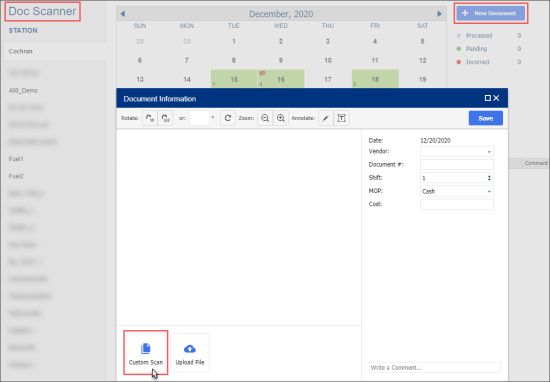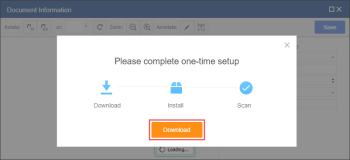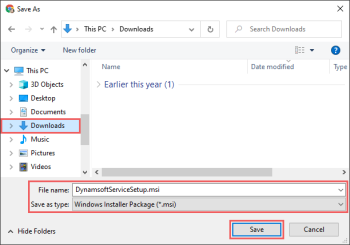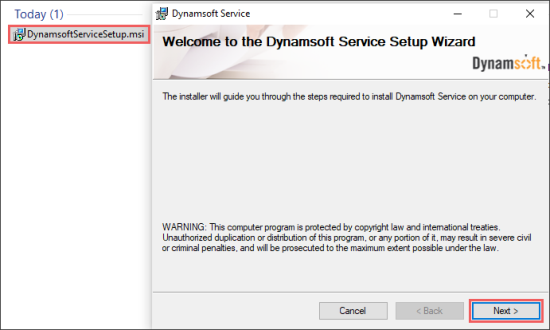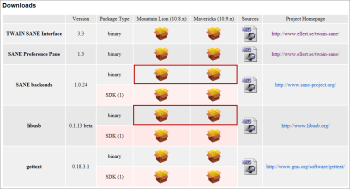For more information about the Dynamic Web TWAIN SDK and its Dynamsoft Service component, refer to the manufacturer's official web-site: Dynamic Web TWAIN.
In CStoreOffice®, you will need to install the Dynamsoft Service to scan documents using scanner or camera. You will need to install the Dynamsoft Service only once and then continue scanning documents without any additional steps.
Your camera and scanner must support the TWAIN component as it is required for proper scanning or taking snapshots operations with the Dynamsoft Service. To learn how to check if your device supports TWAIN, refer to the Hardware article on the manufacturer's web-site.
To install the Dynamsoft Service:
- From the CStoreOffice® main page, go to Docs and Files > Docs Scanner.
- To the right of the calendar, click New Document.
Result: The Document Information form opens. - At the top left of the Document Information form, click Custom Scan.
- In the service setup window, click the Download button, to download the Dynamsoft Service installation file.
Result: The Save As form opens.
- In the Save As form:
- Select the desired folder in which to save the DynamsoftServiceSetup.msi file.
- Click Save.
If you could not download and save the Dynamsoft Installation file as described above, you can use this direct link.
- Launch the DynamsoftServiceSetup.msi file and install the Dynamsoft Service component.
During installation, the antivirus software or security system installed on the computer may warn you about unknown software. Please allow installation anyway.
Result: After installation is complete, the application will run automatically every time you use Docs Scanner.
Although the installation process may be a little different depending on the operating system, browser and security settings, in general, you can try to refer to the following instructions if you are not sure how to install the application.
At the TWAIN SAIN web-site, click the corresponding icon to download and install the following components:
- SANE backends binary version for the corresponding version of the MacOS: Mountain Lion (10.8.x) or Mavericks (10.9.x).
- libusb binary version for the corresponding version of the MacOS: Mountain Lion (10.8.x) or Mavericks (10.9.x).
After downloading and installing these components, start using Docs Scanner the same way as for the Microsoft Windows OS.