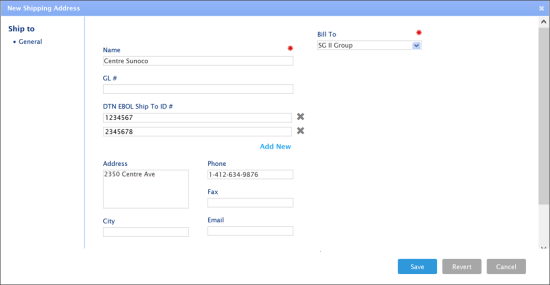In this section, you can perform the following operations:
- Enter the customer shipping information.
- Edit the customer shipping information.
- Delete the customer shipping information.
Entering Shipping Information
To enter the shipping information for a customer:
- In the left menu of the Customers form, click Ship to.
- At the top right corner of the Ship to form, click the add icon.
- In the New Shipping Address window, enter the following information:
- Bill to*: Select the customer's billing information.
- Name*: Enter the legal entity's title.
- GL#: Enter the global account number.
- DTN EBOL Ship To ID #: Enter Ship to numbers. You can enter several Ship to numbers at once. To do this, at the bottom of the field, click Add new and enter the number in the displayed field.
- Address: Enter the shipping address details.
- State: Enter the state.
- City: Enter the city.
- ZIP: Enter the ZIP code.
- Phone: Enter the phone number.
- Fax: Enter the fax number.
- Email: Enter the email address.
- Contact Person: Enter the contact person name.
Editing Shipping Information
To edit the shipping information for a customer:
- In the left menu of the Customers form, click Ship to.
- Select the customer's record that you want to edit from the list.
- At the top right corner of the Ship to form, click the edit icon.
- In the Edit Shipping Address window, edit the following information:
- Bill to*: Select the customer's billing information.
- Name*: Enter the legal entity's title.
- GL#: Enter the global account number.
- DTN EBOL Ship To ID #: Enter Ship to numbers. You can enter several Ship to numbers at once. To do this, at the bottom of the field, click Add new and enter the number in the displayed field.
- Address: Enter the shipping address details.
- State: Enter the state.
- City: Enter the city.
- ZIP: Enter the ZIP code.
- Phone: Enter the phone number.
- Fax: Enter the fax number.
- Email: Enter the email address.
- Contact Person: Enter the contact person name.
- Status: Select the station status.
- Terms: Select the payment terms.
- Base cost on: Select for what fuel volume the customer is billed - Net Gallons or Gross Gallons).
- Delivery minimum: Specify the minimum number of gallons to be delivered.
- Truck Terminal: Specify the terminal serving the station.
- Trip Time: Specify the distance to the terminal serving the station in minutes.
- Default Trailer Type: The distributor trailer used by default for the station.
- Cash discounts c/gallon: The discount amount.
- Split Charge: The charge amount.
- Terminal Stop Charges
- Click the Save button.
Deleting Shipping Information
To delete the shipping information for a customer:
- In the left menu of the Customers form, click Ship to.
- Select the customer's record that you want to delete from the list.
- Click the delete icon and then confirm deletion.