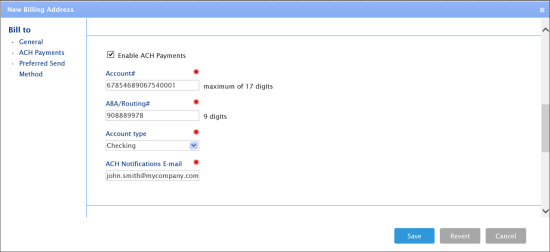In this section, you can perform the following operations:
- Enter the customer billing information.
- Edit the customer billing information.
- Delete the customer billing information.
Entering Billing Information
To enter the billing information for a customer:
- In the left menu of the Customers form, click Bill to.
- At the top right corner of the Bill to form, click the add icon.
- In the New Billing Address window, enter the following general information:
- Name*: legal entity's title
- FEIN: Federal EIN of carrier. Maximum field length is 9 characters.
- Address
- State
- City
- ZIP
- Phone
- Fax
- Contact Person
- GL#
- To make this billing address available for EDI interaction, select the EDI enabled check box.
- Click the Save button.
- (Optional) To enable the ACH payments for this customer, select the Enable ACH Payments check box.
- Enter the following information:
- Account #: account number.
- ABA / Routing #: serves to identify a specific financial institution responsible for the payment of a negotiable instrument.
- Account type: Checking or Saving. The Checking type is set by default.
- ACH Notifications E-mail.
Editing Billing Information
To edit the billing information for a customer:
- In the left menu of the Customers form, click Bill to.
- Select the customer's record that you want to edit from the list.
- At the top right corner of the Bill to form, click the edit icon.
- In the Edit Billing Address window, edit the following information:
- Name*: legal entity's title
- Address
- State
- City
- ZIP
- Phone
- Fax
- GL#
- Contact Person
- To make this billing address available for EDI interaction, select the EDI enabled option.
- Click the Save button.
Deleting Billing Information
To delete the customer's billing information:
- In the left menu of the Customers form, click Bill to.
- Select the customer's record you want to delete from the list.
- Click the delete icon and then confirm deletion.