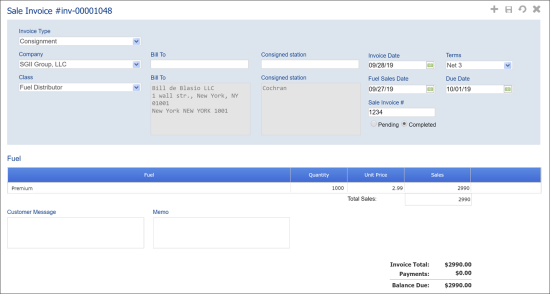A consignment invoice provides information about total fuel sales performed by the commission agent at the consigned station. At present, invoices for commission agents are created manually.
This type of invoices can be created for consigned stations. For details, see Setting Up Consigned Stations.
To create a consignment invoice:
- Go to Customers > Invoices.
- At the top right corner of the invoices list, click the plus icon.
- From the Invoice Type list, select Consignment.
- From the Company list, select the company (station owner) on behalf of which the invoice is issued.
- From the Class list, select the class for the invoice.
- In the Bill To field, specify the name of the commission agent. Start entering the GL# or a part of the address and in the list, select the suggested billing address.
- In the Consigned station field, specify the name of the consigned station for which the invoice is created. The list contains only locations of the consigned station type. For details, see Setting Up Consigned Stations.
- In the Fuel Sales field, specify the date for which invoice must be created.
Result: CStoreOffice® automatically retrieves fuel sales data for the selected date and provides this information in the Fuel section.
- In the Sales Invoice # field, specify the invoice number.
- Use the options below the Sales Invoice # field to set the invoice status:
- Pending: The invoice is a draft. When you create an invoice, it is in the pending status by default.
- Completed: The invoice is finalized and can be sent to the commission agent.
- In the Invoice Date field, specify the date when the invoice is issued.
- From the Terms list, select the invoice payment terms.
Result: In the Due Date field, the invoice due date is displayed. The due date is calculated based on the selected invoice date and payment terms.
- At the top of the invoice form, click the save icon to save the invoice settings.