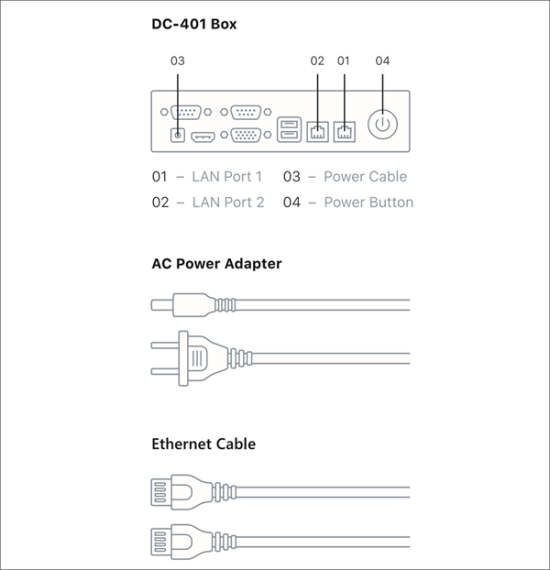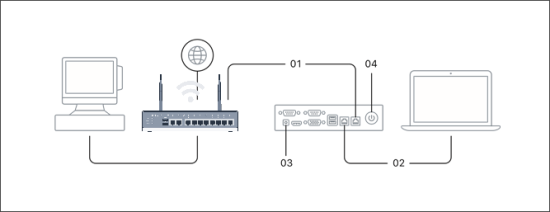For building the network infrastructure based on DC-400, refer to the diagrams below:
Diagram 1. DC-400 Ports and Cables
Diagram 2. DC-400 Connection Scheme
DC-400 can be activated over two connection types:
- Wired connection: You can connect a laptop to DC-400 and activate DC-400 from the laptop.
- Wireless connection: You can activate DC-400 from any Wi-Fi enabled device in the network, including Android and iOS smartphones.
Activation over a Wired Connection
To activate DC-400 over a wired connection:
- Plug the network cable to the LAN Port 1 on DC-400 (01).
- Connect your laptop to the LAN Port 2 on DC-400 using the Ethernet cable (02).
- Connect DC-400 to the power using the power cable (03).
- Press the power button to start DC-400 (04).
- Set your laptop to use the DHCP network configuration.
- The laptop should receive the network configuration from DC-400: 10.10.2.0/24.
If the network configuration is not received, check your Ethernet connection and verify that you are connected to the correct port (port with the ‘LAN’ label is used for the Internet connection and the Ethernet port with the ‘USB’ label is used to connect to the LAN/laptop).
Activation over a Wireless Connection
To activate DC-400 over a wireless connection:
- Connect DC-400 to the power using the power cable (03).
- Connect your router to the WAN port on DC-400 using the Ethernet cable.
- Press the power button to start DC-400 (04). The WAN lights must blink.
- On the Wi-Fi enabled device that you are using for activation, find the DC-400 network and connect to this network. You can do it in the following ways:
- Automatically: On DC-400, find a sticker with a QR code and scan the QR code with the Wi-Fi enabled device.
- Manually: On the Wi-Fi enabled device, open the list of Wi-Fi networks, select the DC-400 network and enter the password to connect to the network. As a password, you must specify the WAN MAC address of DC-400. The WAN MAC address can be found on the sticker of DC-400, for example: A12B34C56D78.
Once you connect to the network, you can proceed to the next step and launch the activation process.