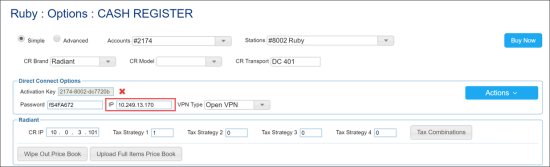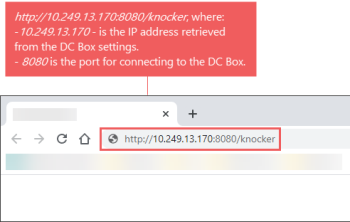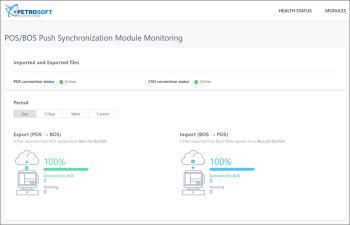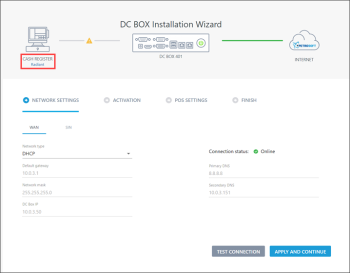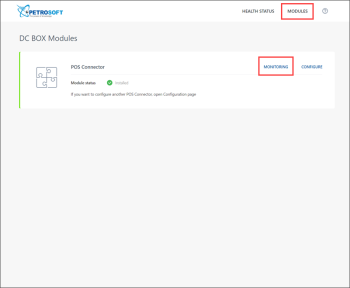DC-401 device is no longer available for purchase. It has been replaced by DC-420, which offers the same features and functionality. Since both models are identical from the user experience and UI part, they will be collectively referred to as the DC-400 series.
Accessing the Module over a Direct Link
To access the POS/BOS Push Synchronization module over a direct link:
- From the CStoreOffice® home page, go to Data Entry > Dashboard > Station Options > Cash Register.
- In the Direct Connect Options section, check the IP field and remember the IP address for the DC Box.
- On a laptop or Wi-Fi enabled device, open a web browser and in the address bar, enter the knocker address as it is displayed in the image below, where:
- 10.249.13.170 is the IP address you retrieved from the DC Box settings in CStoreOffice®.
- 8080 is the port for connecting to the DC Box.
- When prompted, enter the credentials to connect to the DC Box portal. By default, the following credentials are used:
- User name: admin
- Password: Use the password you configured in the Direct Connect Options section > Web interface password field. For more information, see Update Default DC Box Password.
Accessing the Module from the DC Box Portal
To access the POS/BOS Push Synchronization module from the DC Box portal, do one of the following:
- In the main diagram of the DC Box Installation Wizard, click the link below the cash register icon.
- At the top right of the activation wizard, click Modules. Then at the top right of the DC Box Modules view, click Monitoring.