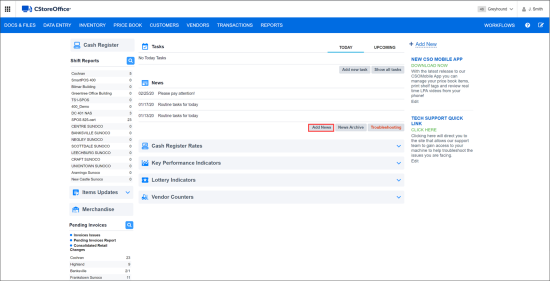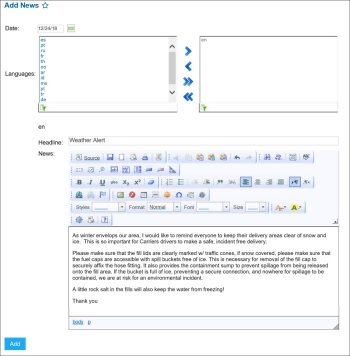Working with News
To add news to the CStoreOffice® home page:
- On the CStoreOffice® home page, in the News section, click Add News.
- Select the date for the news.
- In the language box, select the language in which the news must be published.
- In the Headline field, enter the news headline. The headline will be displayed on the CStoreOffice® home page in the news list.
- In the News box, enter the news body. The news body will be displayed when the user clicks the news headline in the news list. Use the formatting options to format the news as you wish.
- At the bottom of the page, click Add to add the news to the news list.
Result: The news is displayed on the CStoreOffice® home page in the News section.
You can perform the following activities with published news:
- Edit news: To do this, click the published news record and at the bottom of the opened form, click Edit.
- Archive news: To do this, click the published news record and at the bottom of the opened form, click Archive. The archived news is no longer displayed on the CStoreOffice® home page. However, the news record remains in the archive and you can get back to it at any time later.
- Delete news: To do this, click the published news record and at the bottom of the opened form, click Delete. The deleted news record is not displayed on the CStoreOffice® home page and is not available in the archive.
- Display archived news: To do this, under the news list, click News Archive. To collapse the news list and display only the current news, under the list of archived news, click News.
- Troubleshoot: To get information about the most common problems and their resolution, under the news list, click Troubleshoot.