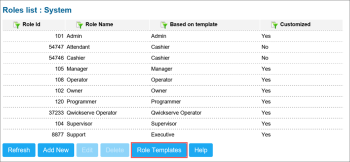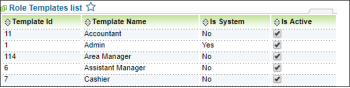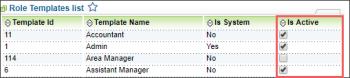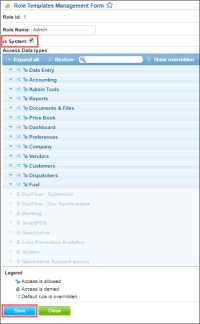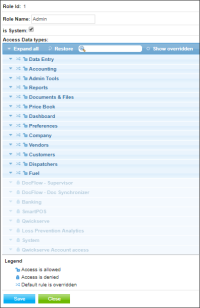Working with the system role templates feature is available for the accounts with the system user role.
You can perform the following actions with the system role templates:
- View the list of existing system role templates.
- Activate or deactivate the system role template.
- Make the system template for the system roles.
- Set up templates.
Viewing System Role Templates List
To view the existing system role templates list on your account, follow the steps:
- Go to Settings > General > Roles.
Result: The Roles list opens in a separate window. - At the bottom of the Roles list, click the Role Templates button.
Result: The Role Templates list opens in a separate window. - View the following data about each role template:
- Template Id - template identifier
- Template Name - template name
- Is System - displays if the role template is created for system roles or not
- Is Active - displays if the template is activated or not
Activating or Deactivating System Role Template
To activate or deactivate a system role template, follow the steps:
- Go to Settings > General > Roles.
Result: The Roles list opens in a separate window. - At the bottom of the Roles list, click the Role Templates button.
Result: The Role Templates list opens in a separate window. - In the Is Active column, do one of the following:
- To activate the role template, select the column value.
- To deactivate the role template, clear the column value.
Making System Template for System Roles
The system role in CStoreOffice® is created for the specific users with extended rights in the system, such as system administrators.
To create a role template for the system roles, follow the steps:
- Go to Settings > General > Roles.
Result: The Roles list opens in a separate window. - At the bottom of the Roles list, click the Role Templates button.
Result: The Role Templates list opens in a separate window. - In the Role Templates list, do the following:
- Find the role template you want to make for the system roles.
- In the Template Id, Template Name, or Is System column, click the value for this template.
Result: The Role Templates Management Form opens. - In the Role Templates Management Form, do the following:
- Select the is System option.
- At the bottom of the form, click the Save button.
Setting Up Templates
You can specify settings for existing system templates.
To specify the templates settings, follow the steps:
- Go to Settings > General > Roles.
Result: The Roles list opens in a separate window. - At the bottom of the Roles list, click the Role Templates button.
Result: The Role Templates list opens in a separate window. - In the list, click the template whose settings you want to change.
Result: The Role Templates Management Form opens. - In the Role Templates Management Form, do the following:
- In the Role name field, change the template name if necessary.
- Change the role template permissions. For more information on how to change permissions, see Customizing Role Permissions.
- At the bottom of the form, click Save.