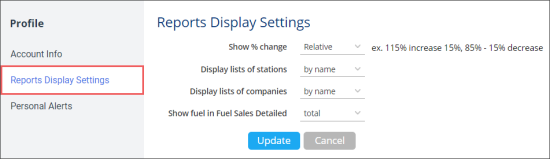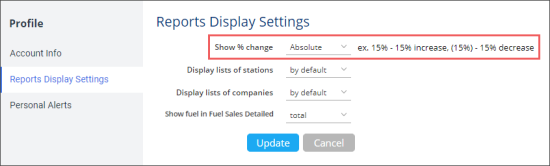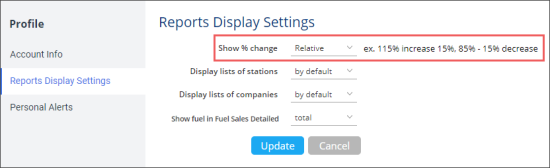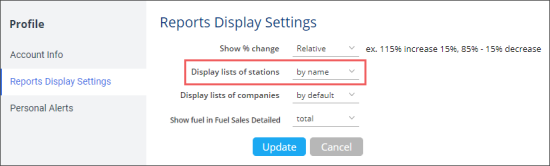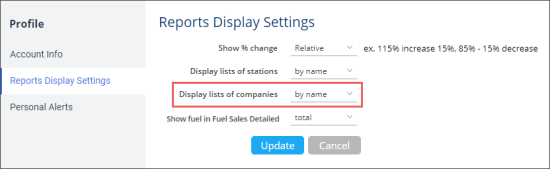In the Reports Display Settings section, you can specify the following display settings for your profile:
- Reports display format
- Stations sorting order
- Companies sorting order
- Fuel sales detailed opening format
Reports Display Format
You can select the format of showing the percentage increase/decrease on the home page. The following options are available:
- Absolute: Shows absolute values of the percentage increase/decrease.
- Relative: Shows relative values of the percentage increase/decrease.
The Relative option is selected by default.
To set the desired format of showing the percentage increase/decrease on the home page:
- From the CStoreOffice® main page, go to Settings > Profile.
- In the right pane, click Reports Display Settings.
- In the Show % change list, select the format you want to use for showing the percentage increase/decrease:
- Select Absolute to show the absolute values of the percentage increase/decrease.
For example, increase of 15% will be displayed as 15%, while decrease of 15% will be displayed as (15%). - Select Relative to show the relative values of the percentage increase/decrease.
For example, increase of 15% will be displayed as 115%, while decrease of 15% will be displayed as 85%.
In KPI dashboard, decrease may be displayed either in brackets or with the minus sign.
- Click Update.
Stations Sorting Order
- List of stations on the home page (the Shift Reports section)
- List of stations on the Locations form
- List of stations on the Reports form
- List of stations inside reports forms
By default, stations are sorted by station ID.
To select the sorting order for stations:
- From the CStoreOffice® main page, go to Settings > Profile.
- In the right pane, click Reports Display Settings.
- In the Display lists of stations field, select by default or by name.
- Click Update to save the changes.
Companies Sorting Order
You can select the order in which companies must be sorted in the companies list. The sorting setting applies to the following forms in CStoreOffice®:
- List of companies
- List of companies on the Reports form (if the by Company option is selected)
- List of companies inside reports forms
By default, companies are sorted by company ID.
To select the sorting order for companies:
- From the CStoreOffice® main page, go to Settings > Profile.
- In the right pane, click Reports Display Settings.
- In the Display lists of companies field, select by default or by name.
- Click Update to save the changes.
Fuel Sales Detailed Opening Format
You may configure the way of opening the Fuel Sales Detailed report, whether it opens from the Key Performance Indicators dashboard > Fuel, gal column or from the Fuel Reports list > Fuel > Sales. The following ways are possible:
- Total: Two separate reports opens for the Diesel fuel type and all other fuel types.
- By fuel type: One Fuel Sales Detailed report opens for all fuel types, including Diesel.
For more information on how to work with the Fuel Sales Detailed report, see Fuel Sales Detailed.
To set the way of opening the Fuel Sales Detailed report:
- From the CStoreOffice® main page, go to Settings > Profile.
- In the right pane, click Reports Display Settings.
- In the Show fuel in Fuel Sales Detailed list, select the way of opening the Fuel Sales Detailed report:
- Select total to open two separate reports for the Diesel fuel type and all other fuel types.
- Select by fuel type to open one Fuel Sales Detailed report for all fuel types.
- Click Update.
For more information on how to work with the KPI dashboard, see Key Performance Indicators.