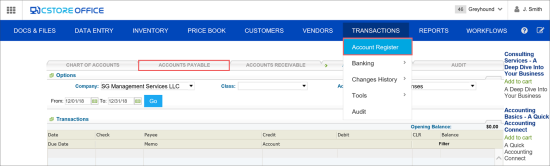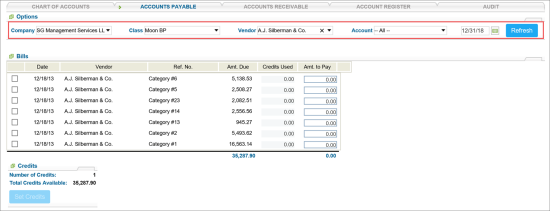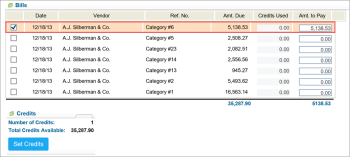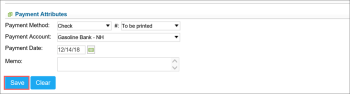With the Accounts Payable form, you can process vendor invoices and other bills for goods and services that a company received on credit.
Use of the Accounts Payable form provides the following advantages:
- You can get information on what inventory and cash is moving in and out of the business to calculate accurate reports, inventory, and journal entries.
- You can provide accurate and timely purchases in CStoreOffice® to promote strong organization in your account.
To view the current list of all open accounts payable with vendors and amounts for a station, use the Account Payable report.
Accessing Accounts Payable Form
You can open the Accounts Payable form in the following ways:
- Go to Vendors > Accounts Payable.
- Go to Transactions > Account Register, and then click the Accounts Payable tab.
Paying Invoices
To pay an invoice:
- Open the Accounts Payable form. For details, see Accessing Accounts Payable Form.
- Get the list of invoices. In the Options section, specify the following data to find the necessary invoice:
- Company
- Class
- Vendor: Select a vendor from the list. In this list, only vendors with existing transactions are displayed. A vendor is not displayed in the Vendors list in case at least one of the following conditions are met:
- A vendor is not selected as a Payee in any transaction.
- A vendor was renamed, but no any transaction after renaming has been created with this vendor. - Account
- Date
For more information about working with transactions, see Managing Transactions in the Account Register form.
- Click Refresh.
- In the Bills section, select the invoice you need to pay.
- In case you need to pay invoice partially, in the Amt. to Pay column, enter your value (optional).
- In the Payment Attributes section, specify the following data:
- Payment Method: Select Check, Cash or EFT.
- Payment Account: Select an account to pay from.
- Payment Date : Select a payment date.
- Memo: Type an additional comment, if any.
- At the bottom of the Accounts Payable form, click Save.
Getting Invoices into CStoreOffice®
You can get your invoices into CStoreOffice® in the following ways:
- Petrosoft operators can input scanned invoices into the system through EDI. For details, see About Docs Scanner.
- You can input invoices manually. To do this, go to Vendors > Bills > Itemized Invoices.
Accounts Payable Trainings
Accounts Payable
Credit Card Reconciliation