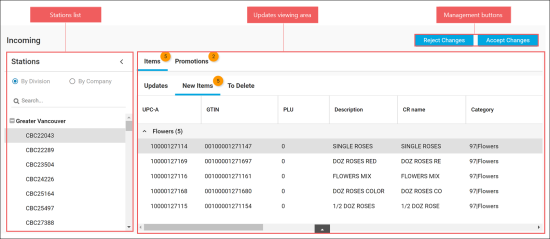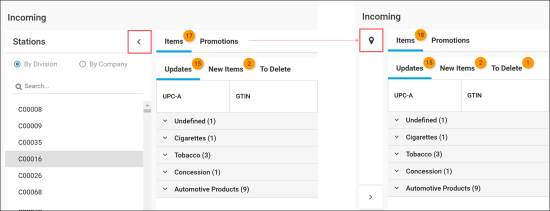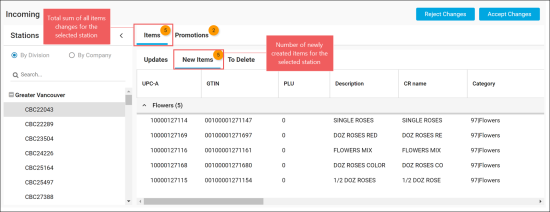This section consists of the following subsections:
The Incoming report is available for the users with the Location role and access to review updates and reject or accept them.
The Incoming report is used to perform the following operations:
- Review items and promotions changes came from the head office for the selected station.
- Reject or accept items and promotions changes for the selected station.
The Incoming report interface consists of the following elements:
- Stations List, where you can select a station to review its updates. For details, see Stations List.
- Updates Viewing Area, where you can view updates for the selected station. For details, see Updates Viewing Area.
- Managing buttons, which are used for rejecting or accepting updates for the selected station. For details, see Managing Buttons.
Stations List
The Stations list contains all stations available for the current user.
Updates Viewing Area
The Updates Viewing Area consists of the following two lists:
- Items list, which consists of the following three sections:
- Updates: Contains updated items
- New Items: Contains newly created items
- To Delete: Contains deleted items
- Promotions list, which consists of the following three sections:
- New Promotions: Contains newly created promotions
- Updates: Contains updated promotions
- To Delete: Contains deleted promotions
The number of applied changes, if any, is displayed on the right of each section in the list. Total sum of all changes in the Items or Promotions list is displayed on the right of the list name in orange ellipse.
Managing Buttons
After reviewing the items and promotions changes, you can perform one of the following actions:
- Reject all items and promotions changes - click the Reject Changes button.
- Accept all items and promotions changes - click the Accept Changes button.
All items and promotions updates are rejected or accepted together after the corresponding action is confirmed. Thus, before clicking the Reject Changes or Accept Changes button, make sure you have reviewed updates for both items and promotions.
To accept or reject changes made at the location for the items and/or promotions, follow the steps:
- Go to Updates Manager > Incoming.
- In the Stations list, select the station, for which you need to accept or reject changes. Use the Search field, if needed.
- In the Updates Viewing Area > Items or Promotions list, review the changes.
- At the top right of the Incoming page, click the Accept or Reject button.
-
In the confirmation window, click Yes.
Result: All items and promotions updates are accepted or rejected for the selected station.
All items and promotions updates are rejected or accepted together after the corresponding action is confirmed. Thus, before clicking the Reject Changes or Accept Changes button, make sure you have reviewed updates for both items and promotions.