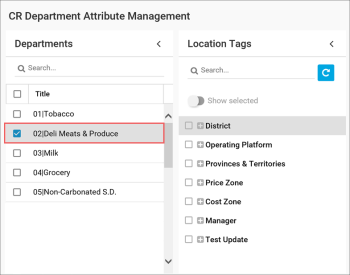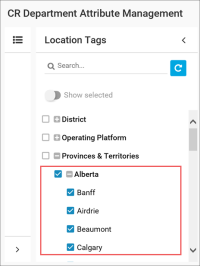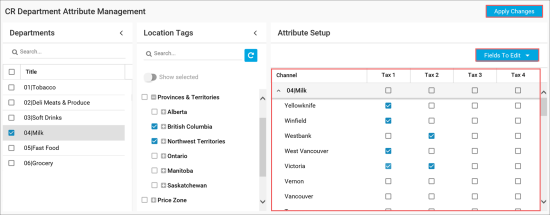In PIM, you can set up the product code and taxes attributes at the CR department level in bulk. This method can be helpful if you need to set up attributes for CR departments in a number of locations at once.
For setting up product codes and taxes at the CR department level in bulk, PIM leverages location tags. For example, you need to set up taxes for some CR department in several locations on the same territory. In this case, you can create a territory location tag and categorize your locations using this tag. In PIM, you will be able to select a group of these locations by the location tag and configure the tax settings at the CR department level for all locations from this group in bulk.
To be able to set up the product codes and taxes at the CR department level, the user must have the CR Department Attribute Management permission.
To set up product codes and taxes at the CR department level in bulk, you need to perform the following activities:
- Select one or more CR departments for which you need to set up product codes or taxes.
- Select a location tag by which you want to set up product codes or taxes.
- Set up product codes or taxes by the location tag.
Selecting CR Departments
You need to select CR departments for which you want to set up product codes or taxes. You can set up product codes and taxes for one CR department or several CR departments at once.
To select one or more CR departments for product codes and taxes setup:
- Go to Taxonomy > CR Department Attribute Management.
- In the Departments pane, select check boxes next to one or more CR departments for which you want to set up product codes or taxes.
Selecting Locations by Location Tags
You need to select a location tag by which you want to set up product codes or taxes at the CR department level.
To select a location tag, follow the steps:
- On the CR Department Attribute Management form, in the Location Tags pane, expand the tags tree.
- Select check boxes next one or more tags by which you want to set up product codes or taxes.
Setting Up Product Codes and Taxes
To set up the product code or taxes for CR departments by the selected location tag:
- On the right of the Attribute Setup pane, click the Fields to Edit button and select the attribute for which you want to specify values: Taxes to Product Code.
- In the Attribute Setup pane, click the arrow icon next to the necessary CR department to expand the list of locations.
- In the displayed fields, set up the attribute values:
- For product code: in the Product Code field, specify the necessary product codes for all locations in the list. Only numeric values are supported.
- For taxes: in the taxes fields, select the check boxes for taxes that must be applied to items in the CR department.
- At the top right corner of the CR Department Attribute Management form, click the Apply Changes button.Result: The specified attribute values (product code or taxes) are updated for the selected CR department(s) in the locations having the selected location tag(s).