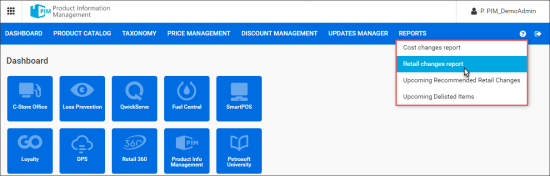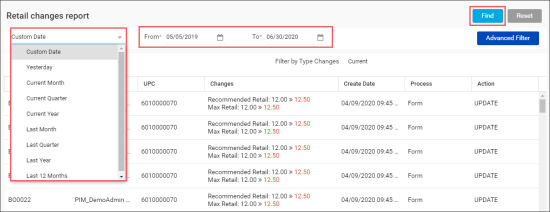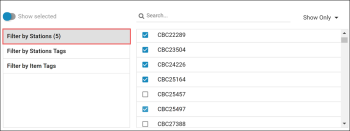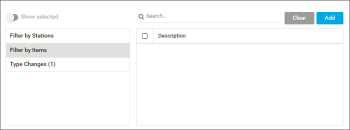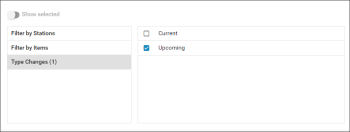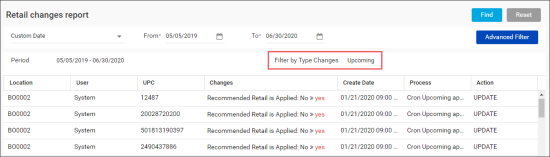The Retail Changes report displays the detailed information about the changes made to item retail both on the global level and for each location separately.
When you access the Retail changes report, PIM does not display any data. To run the report, follow the steps:
- In the Custom Date list, select the period for which report data must be displayed. You can select a predefined period or specify a custom period. To do this, select Custom Date and define the start and end dates of the custom period using the To and From fields.
- At the top right corner of the report form, click the Find button.
Result: The report data for the selected period will be displayed.
The Retail changes report displays the following data for each cost change operation:
- Location: The name of the location where the cost was changed.
- User: The name of the user who performed a cost change.
- UPC: The UPC code of the item for which the cost was changed.
- Changes: A new cost value.
- Create Date: The date of the cost change.
- Process: The name of the tool where the cost change was performed.
- Action: The name of the system action triggered the cost change.
By default, the Retail changes report displays all items where the cost was changed within the specified period. If necessary, you can use the filter to display a specific breakdown of data, for example, items to be deactivated at a specific location.
To filter the report data, follow the steps:
- In the Custom Date list, select the necessary period for which the report must be run.
- At the top right corner of the report form, click the Advanced Filter button.
- In the left pane, set up one or several criteria by which you want to filter the report data:
- Filter by Stations: Select this option to display report data for specific stations only. In the pane on the right, select check boxes next to stations whose data you want to display.
If the number of stations is great, you can switch between modes of stations selection. At the top right corner of the stations list, select Show Only to display data only for the selected stations or Show All Except to display data for all stations except the selected ones. - Filter by Items: Select this option to display report data for the specific items. Find the items you want to view the report for and add them to the list on the right.
- Type Changes: Select this option to filter the report data by the changes type. Select any of the following changes type:
- Current
- Upcoming
- At the top right corner of the report form, click the Find button.
Result: The report data is filtered by the specified conditions. The filter conditions are displayed at the top of the items list.
To discard the filter criteria, at the top right corner of the report form, click the Reset button. After that, you can run the report again.