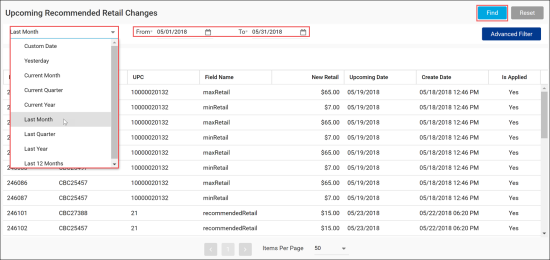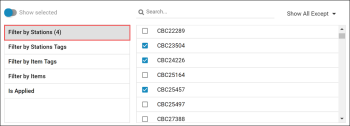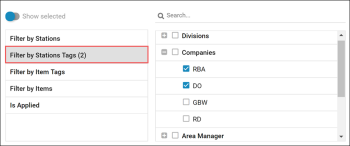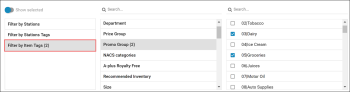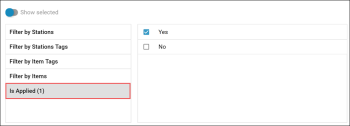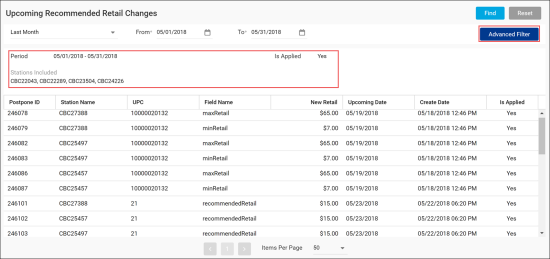The Upcoming Recommended Retail Changes Report is intended for users with the Branch Office role. The report lists all future price changes recommended by the head office manager in PIM and sent to branch offices for review and approval.
When you access the Upcoming Recommended Retail Changes Report, PIM does not display any data. To run the report, follow the steps:
- In the Custom Date list, select the period for which report data must be displayed. You can select a predefined period or specify a custom period. To do this, select Custom Date and define the start and end dates of the custom period using the To and From fields.
- At the top right corner of the report form, click the Find button.
Result: The report data for the selected period will be displayed.
By default, the Upcoming Recommended Retail Changes Report displays all upcoming price changes for all locations and regions for which these changes are suggested. If necessary, you can use the filter to display a specific breakdown of data, for example, changes suggested for a certain location or specific items.
To filter the report data, follow the steps:
- In the Custom Date list, select the necessary period for which the report must be run.
- At the top right corner of the report form, click the Advanced Filter button.
- In the left pane, set up one or several criteria by which you want to filter the report data:
- Filter by Station: select this option to display report data for specific stations only. In the pane on the right, select check boxes next to stations whose data you want to display.
If the number of stations is great, you can switch between modes of stations selection. At the top right corner of the stations list, select Show Only to display data only for the selected stations or Show All Except to display data for all stations except the selected ones. - Filter by Stations Tag: select this option to display report data for stations to which a specific tag is assigned. In the pane on the right, select check boxes next to the necessary tags.
- Filter by Item Tag: select this option to display report data for items to which a specific tag is assigned. In the panes on the right, select the necessary taxonomy object and tag.
- Filter by Item: select this option to display report data for items matching a specific value. In the pane on the right, select the necessary criterion.
- Is Applied: select this option to filter only those price changes that are applied or not applied at present. In the pane on the right, select the check box next to the necessary condition.
- At the top right corner of the report form, click the Find button.
Result: The report data is filtered by the specified conditions. The filter conditions are displayed at the top of the price changes list.
To discard the filter criteria, at the top right corner of the report form, click the Reset button. After that, you can run the report again.