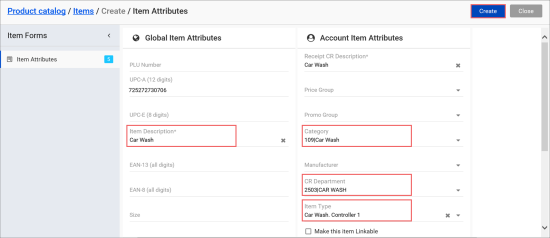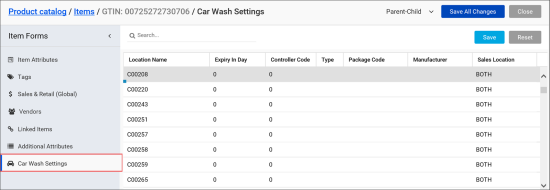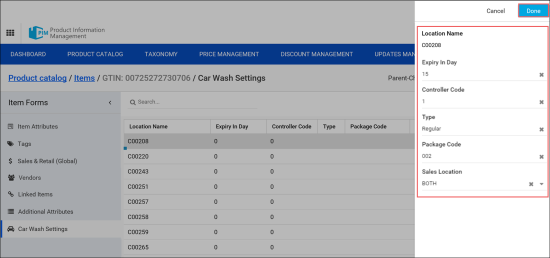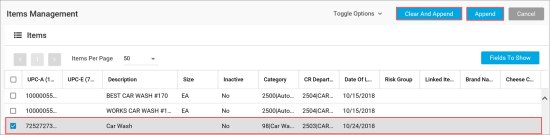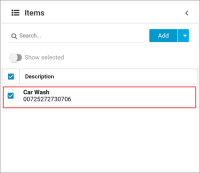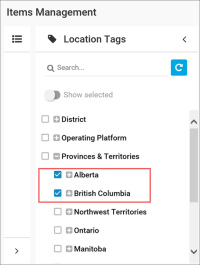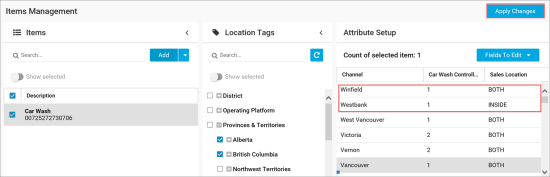If your branch offices offer the car wash service to customers, as a Head Office Manager, you need to set up car wash items in PIM. The car wash items settings must be configured in a way so that they can interface with the car wash controllers in the branch offices.
The car wash items functionality is supported only for Bulloch and Radiant cash registers.
In PIM, you can perform the following activities with car wash items:
Creating Car Wash Items
Before creating car wash items, make sure that the following prerequisites are met:
- Bulloch or Radiant cash registers are used in branch offices where the car wash service is offered.
- A Car Wash category is created in CStoreOffice®.
- A Car Wash CR department is created in CStoreOffice®.
To create a car wash item in PIM, follow the steps:
- Go to Product Catalog > Items.
- At the top right corner of the Items form, click Add New.
- Configure the item settings as required. For more details, see Creating New Item.
- In the Category list, select the Car Wash category.
- In the CR Department list, select the Car Wash department.
- (For Radiant cash registers) In the Item Type list, select the item type according to the Radiant classification.
- At the top of the Item form, click the Create button.
- To the left of the Item form, click Car Wash Settings.
Result: The list of car wash settings for stations opens.
- To configure car wash settings for a specific station, double-click the corresponding row in the list and define the next settings:
- In the Expiry in Day field, specify the number of days for which the car wash service provided with the item must be active.
- In the Controller Code field, specify the code for the car wash controller with which the item must interface.
- In the Type field, enter the car wash type.
- In the Package Code field, enter the car wash package code.
- In the Sales Location list, select one of the following values for the car wash sales location:
- BOTH: If the car wash item must be sold inside, at the POS, and outside, at the pump. This value is selected by default.
- INSIDE: If the car wash item must be sold only at the POS.
Setting Up Controller Code and Sales Location in Bulk
In PIM, you can configure the car wash controller code and sales location settings for car wash items in bulk. This method can be helpful if you need to set up the controller code and sales location for a number of stations at once.
To set up the car wash controller code and sales location for car wash items in bulk, follow the steps:
- Go to Product Catalog > Items Management.
- In the Items pane on the left, click the Add button.
- In the displayed Items form, use the Find tool to find the necessary car wash items.
- In the displayed list of items, select the check boxes next to the items for which you want to set up the car wash controller code and sales location.
- At the top right corner of the Items form, click the Append button.
If you want to remove the previously added items from the list in the Items pane, click the Clear and Append button. - The selected items are added to the list in the Items pane. Select the check boxes next to the items for which you want to set up the controller code and sales location.
- In the Location Tags pane, expand the tags tree and select the check boxes next to one or more tags by which you want to configure car wash settings.
- On the right of the Attribute Setup pane, click the Fields to Edit button and select Car Wash Settings.
- In the displayed fields, set up the car wash settings:
- In the Car Wash Controller Code field, enter the code of the car wash controller with which the car wash item must interface.
- In the Sales Location list, select where the car wash item can be sold:
- BOTH: if the car wash item must be sold inside, at the POS, and outside, at the pump.
- INSIDE: if the car wash item must be sold only at the POS.
- At the top right corner of the Items Management form, click the Apply Changes button.
Result: The specified car wash settings are updated for the selected item(s) in the locations having the selected location tag(s).