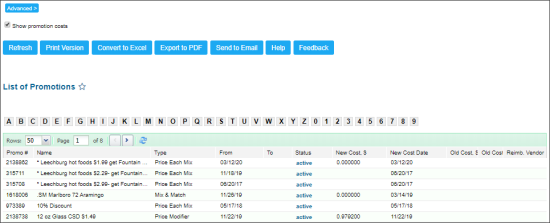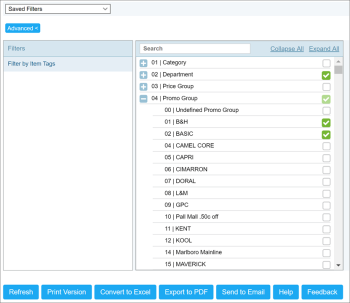Opening Report
You can open the report in one of the following ways:
- Go to Reports > PB > Promotions > List of Promotions.
- Go to Price Book > Promotions > Related Information section > List of Promotions.
For more information, see .
Viewing Report
List of Promotions report provides advanced information on the account's promotions.
The report contains the following information:
- Promo #: Promotion ID
- Name: Promotion name
- Type: Promotion type
- From: Promotion start date
- To: Promotion last date
- Status: Active/Inactive
- New Cost: Promotion items cost
- New Cost Date: Date of promotion cost setup
- Old Cost: Promotion items previous cost
- Old Cost Date: Date of promotion previous cost setup
- Reimb.Vendor: Reimburse vendors names list
To display the New Cost, New Cost Date, Old Cost, Old Cost Date fields in the report, select the Show promotion costs option at the top of the report and then click the Refresh button.
Filtering Report Data
To get the exact information you need, you can apply filters to the report. To set up a filter, select one or more filtering options. Once the filter is set up, at the bottom of the filter section, click the Refresh button to display the report data by the filter criteria.
To filter the report results by the item tags, click Advanced > Filter by Item Tags, select item tags and then click Refresh.
Use this option to filter the report data by tags assigned to items. The generated report will contain data only for those items to which the selected tags are assigned.
To select tags by which the report data must be filtered, expand the tags tree and select the check boxes next to the necessary tags. You can filter the report data by root tags and tags of the lower level in the tags hierarchy. You can also create a combined filter by selecting different root and child tags.
Press CTRL, to select several items at a time.
Select the Show Only option to view only the information for the selected items, and Show All Except to view the information for all the items except the selected ones.
Additional Actions
To reload the form, click Refresh.
To print the report, click Print Version.
To view the report in the Excel version, click Convert to Excel.
To view the report in the PDF version, click Export to PDF.
In case of large amount of data in the report, we recommend you before exporting report data to the Excel or PDF version, make sure the Show promotion costs option at the top of the report is not selected.
For more information on additional report features, see .