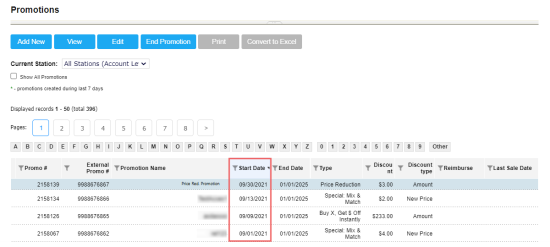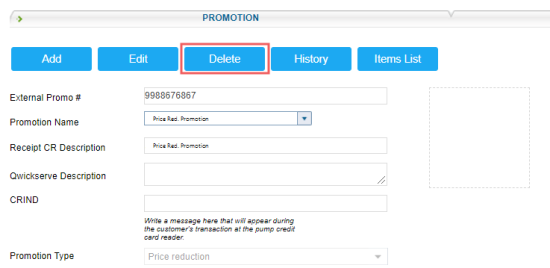For more information about how to end an active promotion, see Ending Promotion.
To delete a promotion:
- From the main CStoreOffice® menu, go to Price Book > Promotions.
Result: The Promotions list opens. - In the Promotions list:
- Select the promotion you want to delete.
- In the promotion setup form, click Delete.
The Delete button is displayed only if the promotion's starting date is older than the current date. Otherwise, the End Promotion button is displayed instead.
- Confirm the deletion.
Make sure the promotion's starting date is older than the current date. You can check it in the Start Date column.