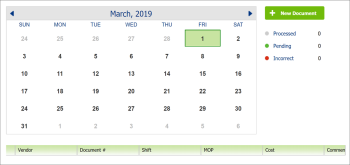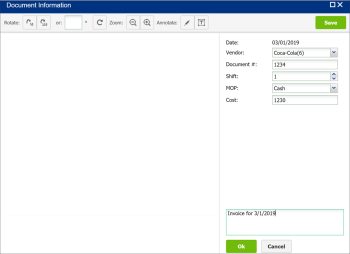The Scanning new invoices step is intended for clients who have purchased a Data Processing Services subscription. At this step, such clients can add scanned invoices to the system so that Petrosoft representatives can enter the invoices data for them.
CStoreOffice® Mobile App may also be used to scan invoices. For details, see Scanning Invoices Using CStoreOffice® Mobile App.
To add a scanned invoice:
- In the Manager's Daily Workflow, move to the Scanning new invoices step.
- In the calendar, click the day for which you are adding the invoice.
- At the top right corner of the form, click New Document.
- In the right pane, specify the following data for the invoice:
- Vendor
- Document number
- Shift number
- MOP
- Cost
- At the bottom of the page, click Add to add an image of the scanned invoice.
- In the comment field, enter the comment if necessary.
- At the bottom right corner of the form, click Save.