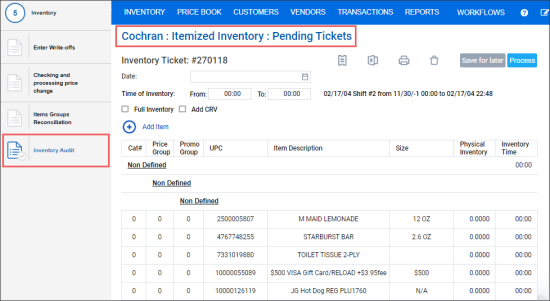At the Inventory Audit step, you can count sections or planograms or groups for on hand accuracy.
To perform inventory audit:
- In the Manager's Daily Workflow, move to the Inventory Audit step.
- Click Conduct Inventory.
- From the Choose ticket type list, select By Item Tags.
- In the Found Items list, select the check boxes next to the necessary item tags.
- Click Generate. The itemized inventory (inventory audit) is created, and the system prompts you to print it. Print it out and go count the items.
- Come back to CStoreOffice® and enter the counts.
- Choose the date to which you are applying the count.
- Specify the start and end time. The start and end times should be within the shift times.
- Click Process.
If you need, you can also perform the following actions with the itemized inventory by clicking the relevant icon at the top right of the form: