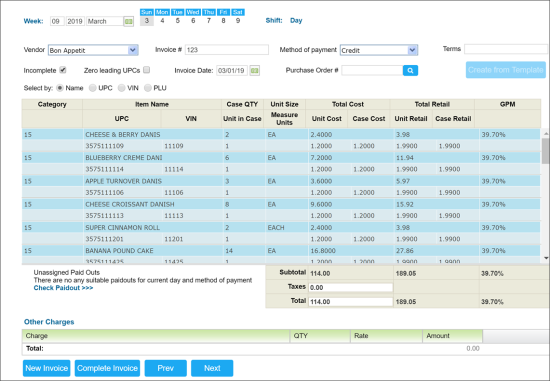You can enter new invoices in the system manually.
It is assumed that the items have already been set up and associated with the vendor name.
To enter a new invoice:
- In the Manager's Daily Workflow, move to the New invoices entry step.
- Make sure a correct store and date are selected.
- From the Vendor list, select the necessary vendor.
- In the Invoice # field, enter the invoice number.
- From the Method of Payment list, select the necessary MOP.
- In the Terms field, specify the invoice terms.
- From the Category list, select the necessary category.
- In the Select by field, select the method that you want to use to enter information about items. In most cases, is it recommended that you enter information by UPC code: in this case, you can get the exact item. But if the vendor has only a few items, you can enter information by item name.
- From the Item Name list, select the necessary item.
- In the Case QTY field, specify the number of cases you received.
- At the end of the row, click enter and let the system process the entered information.
- Make sure the cost and other data matches the invoices.
- At the bottom of the form, click Complete Invoice.