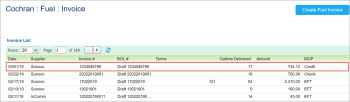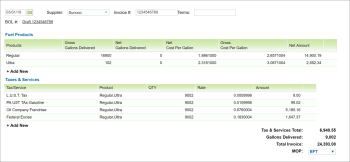When you save the BOL, a draft invoice is created in CStoreOffice®.
To work with the draft invoice:
- In the Manager's Daily Workflow, move to the Gasoline invoices entry step.
- In the invoices list, find the draft invoice that has the same number as the BOL and double-click this invoice to open it.
- In the Invoice # field, change the invoice number to what it should be.
- In the Terms field, enter the invoice terms.
- Under Fuel Products, you can enter the total amount. The total amount will break down for each gallon.
- In the Taxes and Services section, enter the taxes and services fees. You can enter the taxes separately if you want. First, you need to notify the Petrosoft Support Team that you want to list out the tax details, and Petrosoft representatives will enable this feature for you.
- You can enter Other Charges separately as well. This is also a part of the Tax Details section that Petrosoft representatives can enable for you.
- From the MOP list, select the method of payment for the invoice.
- At the top right corner of the form, click Save.