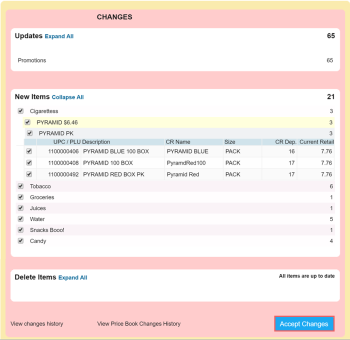When items are added or changed in the CStoreOffice® Price Book, updates are sent to the Updates Manager. Every day you must review and accept item updates, or price changes.
To check and accept item updates:
- In the Manager's Daily Workflow, move to the Checking and Accepting Item Updates step.
- In the Updates Manager form, next to the category that has items changed or added, click Expand All.
- Verify all changes, such as adding new items, deleting items, changing descriptions, or adjusting retails, before accepting them. Ensure decimal places are correct to avoid pricing errors.
- At the bottom of the Updates Manager form, click Accept Changes. Wait for some time for changes to be processed.
- Go to the cash register, log off and then click Enter to download the file with item changes and log back in.
- Test the changed or new items to make sure the changes have taken effect. Use the taskbar and icons to keep track of completed tasks.
Depending on the cash register type, the time to download item changes may vary.
Once you accept the price changes and updates, CStoreOffice® displays a warning about the price change process. Click the links in the warning to print shelf tags reflecting the updates as well as a price change ticket for the updates.