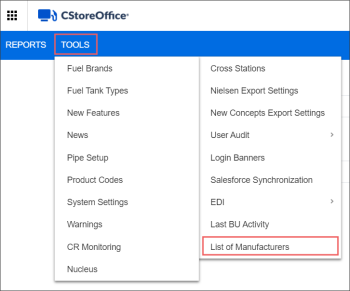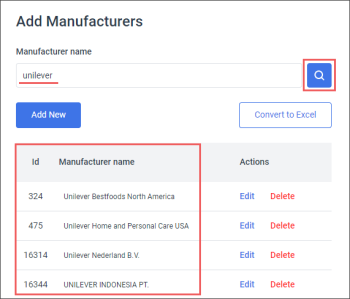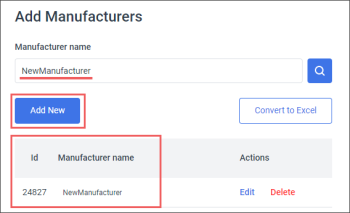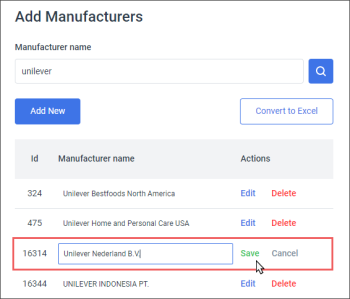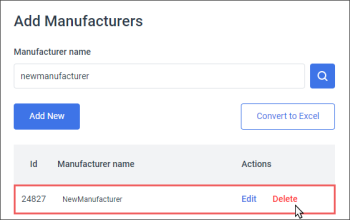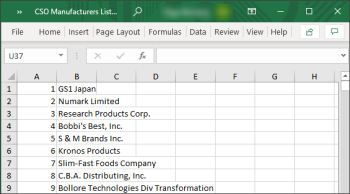In the List of Manufacturers tool you can perform the following actions:
- Check if a manufacturer already exists in the system.
- Add a new manufacturer.
- Edit a manufacturer's name.
- Delete a manufacturer.
- Export the manufacturers list into XLS file.
To access the List of Manufacturers tool:
- Log into CStoreOffice® under the user with the system role.
- In the main menu, go to Tools > List of Manufacturers.
Checking the Existing Manufacturer
Before creating a new manufacturer, it is strongly recommended to check the list of existing manufacturers. If the manufacturer with this name already exists, do not add it once again to the system.
You may also check the list of existing manufacturers to find manufacturers with similar names that may be also appropriate for your business needs.
To check if a manufacturer already exists in the system:
- Open the List of Manufacturers tool.
- In the Manufacturer Name field, type the manufacturer name.
- Click the search button and wait for several seconds.
Result: The Manufacturers list displays all manufacturers that have the entered value in their names.
Adding a New Manufacturer
Please note that before adding a new manufacturer, it is necessary to search the manufacturer by its name to make sure it does not exist in the system. For details, see Checking the Existing Manufacturer.
To add a new manufacturer into CStoreOffice®:
- Open the List of Manufacturers tool.
- In the Manufacturer Name field, type the new manufacturer's name.
- Click the search button.
- If the manufacturer's name is not displayed in the list below, click the Add New button.
Result: Newly added manufacturer is displayed in the Manufacturers list below. -
Please note that each newly added manufacturer becomes automatically visible to all customers.
If such a manufacturer already exists in the system, it will be displayed in the Manufacturers list below.
Editing a Manufacturer's Name
To edit a manufacturer's name:
- Open the List of Manufacturers tool.
- In the Manufacturer Name field, type the name of the manufacturer you need to edit.
- In the Manufacturers list, find the manufacturer you need to edit.
- In the Actions column, click Edit.
- In the Manufacturer name field, edit the manufacturer's name.
- Click Save.
Deleting a Manufacturer
To delete a manufacturer:
- Open the List of Manufacturers tool.
- In the Manufacturer Name field, type the name of the manufacturer you need to delete.
- In the Manufacturers list, find the manufacturer you need to delete.
- In the Actions column, click Delete.
Exporting the Manufacturers List into XLS File
You can export all manufacturers that exist in the system into XLS file.
To export the list of manufacturers:
- Open the List of Manufacturers tool.
- Click Convert to Excel.
- Save the XLS file.
Result: All manufacturers existed in the system are exported into XLS file.
The manufacturers data is exported into XLS file in the following format:
- ID: Manufacturer identifier.
- Name: Manufacturer name.