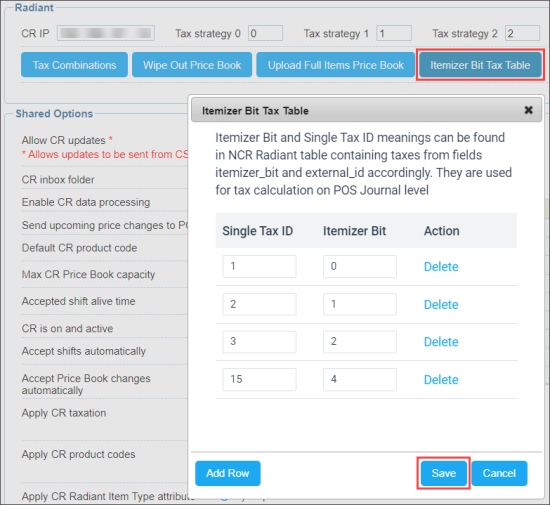If you use GSAP reports, you need to configure additional taxes settings based on the information from the <TransactionTax> section in PJR file received from the NCR Radiant CR.
If additional taxes settings are not configured, the taxes are calculated and displayed in the GSAP reports based on the common taxation strategy only. For more information on how to configure it, see Configuring the Taxation Strategy for the Cash Register.
To configure additional taxes settings for the NCR Radiant cash register:
- Click the Itemizer Bit Tax Table button.
- In the Itemizer Bit Tax Table, for each single tax configured in POS:
- In the Single Tax ID field, enter the External ID of the tax on NCR Radiant.
- In the Itemizer Bit field, enter the Itemizer Bit value from POS.
- Click Save.
 How to configure Itemizer Bit Tax Table in bulk
How to configure Itemizer Bit Tax Table in bulkFor configuring additional tax settings in the Itemizer Bit Tax Table in bulk for several stations from your account, provide the following data to the Petrosoft Support team in the CSV file:
- Location Name: Location name in CStoreOffice®.
- Single Tax ID: External ID from POS for all single taxes configured in POS.
- Itemizer Bit: Itemizer Bit from POS for all single taxes.
CSV File Example
Location Name Single Tax ID Itemizer Bit Location 1 15 4 Location 2 16 5 Location 3 5 6
This feature is applicable only to the NCR Radiant cash registers.
For more information on how to work with GSAP reports, see GSAP reports.