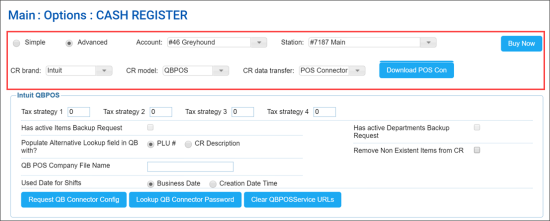In the Intuit QBPOS section, you can configure settings for Intuit cash registers.
To access the Comdata cash register settings:
- At the top left of the Cash Register form, select Advanced.
- From the CR Brand list, select Intuit.
You can configure the following settings:
- Tax strategy: The tax strategy settings to be applied at the cash register. For more details, see Configuring Taxation Strategy for Cash Register.
- Has active Items Backup Request: With this option enabled, CStoreOffice® requests can be transferred to get a file with active items from the cash register.
- Has active Departments Backup Request: With this option enabled, CStoreOffice® requests can be transferred to get a file with active departments from the cash register.
- Populate Alternative Lookup field in QB with: Select with which value the Alternative Lookup field must be populated in QuickBook. Possible variants:
- PLU number
- Cash register description
- QB POS Company File Name: The name of the QuickBook POS company file as it is displayed in the QuickBook POS window title.
- Used Date for Shifts: The date that must be used for shifts. Possible variants:
- Business Date: The business date of the shift.
- Creation Date Time: The date and time when the shift was actually created.
- Remove Non Existent Items from CR: Enable this option to remove from the cash register the items that have been deleted in the CStoreOffice® Price Book. The items are removed when Price Book updates are sent to the cash register.
In addition to configuring settings, you can perform the following activities:
- Request QB Connector Config: Use this button to get the configuration file for the QuickBook Web Connector. The QuickBook Web Connector is a service by Intuit that is responsible for communication with QuickBook POS, sending requests and receiving updates.
- Lookup QB Connector Password: Use this button to get the password for the Petrosoft QB POS Web Service.
- Clear QBPOSService URLs: Use this button to clear the queue of requests to the QBPOSService. Clearing the queue may be required if the URL to the company file changed or was specified not correctly. In this case, you may need to clear the queue to reset the synchronization process.