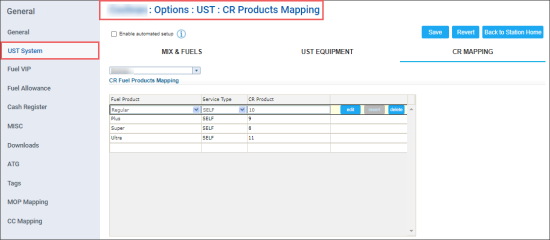In the CR Mapping subsection, you can check and adjust, if needed, the correlation between fuel products configured in CStoreOffice® and fuel products coming from cash registers.
The CR Fuel Products Mapping table is populated automatically with default settings after the first shift is accepted for your station in CStoreOffice®. To apply default settings from the CR Mapping section to your station, you must click Save.
If the default settings are not saved in the CR Mapping section during the station setup, the station setup is not complete and the station is not displayed in gasoline reports, such as, for example, Gasoline Prices Management report.
To check the data accuracy and adjust it:
- Select the row you want to updated.
- On the right of the selected row, click the edit button.
- Update data you need:
- In the Fuel Product list, select the CStoreOffice® fuel product you need.
- In the Service Type list, select the service type you need.
- In the CR Product field, enter the fuel product name from the cash register.
If CStoreOffice® receives a shift with an unknown fuel sales transaction, it automatically launches the fuel auto-mapping mechanism. For details, see Automatic Mapping of Fuel Products.